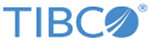Running Wizard Application
Run the Wizard Application in TIBCO Business Studio to see the mapped data.
Prerequisites
Procedure
- Expand the Wizard project in the Project Explorer view.
- Click .
- Set the default value of property SmartMapper.demo.directory to TIBCO_HOME\bw\palettes\smartmapper\7.1\examples\Wizard\Wizard.
- Set the default value of property file_based_SmartMapper to TIBCO_HOME\bw\palettes\smartmapper\7.1\examples\Wizard\Wizard\SmartMapper-Service.xml.
- Click .
- Expand BusinessWorks Application in the Run Configurations window and click BWApplication.
- Click Deselect All in the Applications tab and select the check box next to the Wizard.application project.
- Click Run.
-
Click the
Terminate
 icon to terminate the process.
icon to terminate the process.
Copyright © Cloud Software Group, Inc. All rights reserved.