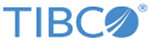Running BulkExtractFilter Application
Run the BulkExtractFilter Application in TIBCO Business Studio to see the extracted data.
Prerequisites
Procedure
- Expand the BulkExtractFilter project in the Project Explorer view.
- Click .
- Set the default value of property SM_HOME to TIBCO_HOME\bw\palettes\smartmapper\7.1.
- Set the default values of JDBC_Driver, JDBC_PASSWORD, JDBC_USER and JDBC_URL according to the actual JDBC-Based SmartMapper Service.
- Click .
- In the JDBC Settings tab, click Sync ER Model w/DB.
- In the Sync To DB tab, select the Audit check box to enable auditing.
- Use one of the following ways to perform the synchronization:
- Close the dialog when the synchronization completes.
- Click .
- Expand BusinessWorks Application in the Run Configurations window and click BWApplication.
- Click Deselect All in the Applications tab and select the check box next to the BulkExtractFilter.application project.
- Click Run.
-
Click the
Terminate
 icon to terminate the process.
icon to terminate the process.
Copyright © Cloud Software Group, Inc. All rights reserved.