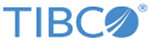Home Page
The home page shows product features from different perspectives. You are directed to the home page after you log in to SmartMapper Business UI.
- a menu. The following options are available from the menu:
- Identity lists all the identity relationships that you have permission for. Select an identity relationship to manage from this tab.
- Association lists all the association relationships that you have permission for. Select an association relationship to manage from this tab.
- Entity lists all the entities that you have permission for. Select an entity to manage from this tab.
When clicking Identity, Association, or Entity from the menu, two more tabs are displayed:
- Favorites
Lists all your favorite relationships or entities. If you have not set up any favorite relationships or entities, click Add favorites in the Favorites tab to add one. See Setting Up Favorite Relationships and Entities.
- All
Lists all the relationships or entities that you have permission for.
- user account and product information.
- a
Quick Tips panel, which introduces how to use SmartMapper Business UI in relation to the following aspects:
- Management introduces how to manage cross-referencing data.
- Analysis introduces how to analyze cross-referencing data.
- Devices introduces supported web browsers and devices.
- Glossary introduces the terms used in SmartMapper Business UI.
- Tutorial introduces how to use SmartMapper Business UI with a video.
Click Tutorial to hide the video. The Quick Tips panel expands with a short description for each topic when the video is hidden.
Click the corresponding item in the Quick Tips panel to get more information. A more detailed description is displayed in a new page. Slide the scrollbar down to view more.
- a
Recent Activities panel.
It lists operations performed in the last seven days by all users. Operations are listed according to the operation time.
- a
Favorites panel.
It lists relationship instances and entities that are set as favorite. The favorite items are displayed in accordance with the recently used time. Click a favorite item and you are brought to the page of the selected item.