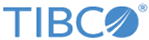Demo Subscriber Directory
For demonstration purposes, you can use Demo Subscriber Directory in OCS to manage a list of subscribers and stores.
In a real production environment, OCS retrieves subscriber information from a Customer Relationship Management system (CRM). The configuration with a CRM is done using the WSDL defined in TIBCO Fulfillment Order Management Web Services Guide. However, for demonstration purposes, OCS can be configured to use the Demo Subscriber Directory in place of a subscriber inventory. Demo Subscriber Directory is enabled by default. Demo Subscriber Directory can be enabled or disabled in TIBCO Configuration Tool or TIBCO MDM Configurator. For instructions on completing this task, see Demo Subscriber Directory Toggling.
List of Subscribers
Demo Subscriber Directory lists the subscribers that match your specific search criteria. The table is sortable in the ascending or descending order. By using the links in the action column, you can edit or delete the selected subscriber.
Subscriber Creation
When creating a new subscriber, Demo Subscriber Directory prompts you to enter the information of the new subscriber, such as the first name, last name, address, closest store, and so on. The closest store entry corresponds to an instance of a store already configured. Each subscriber is associated with a store and has a set of predefined segments. Demo Subscriber Directory prompts you to configure the initial set of segments for the subscriber. Each segment is used to retrieve the eligible list of products, services, or bundles from a product catalog.