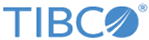Configuring for OMS Docker Containers
When you run the OMS server or the OMS-UI as Docker containers, you have to make configuration changes using the Configurator UI and in the ConfigValues_OMS.xml file.
Procedure
-
Start TIBCO Fulfillment Order Management Configurator as a Docker container by running the following command:
$] docker-compose --file docker-compose-run-configurator.yml up -d
You are able to access the Configurator UI on the port which you had set for the HOST_CONFIGURATOR_PORT variable in the .env file.
-
On the TIBCO Fulfillment Order Management Configurator UI, make the configuration changes according to your environment. For example, make related configuration for the database, TIBCO EMS, OMS, AOPD, OCS, JEOMS, and other related configurations.
All the changes that you do in the Configurator UI are reflected in the host machine's directory, and the changes are uploaded to the database so other containers can read from it.
-
When you are going to use the OMS UI as a Docker container, configure the value of the OMS UI port through FOM Configurator:
name="OMS UI HTTP Port Number" propname="com.tibco.af.omsui.http.port"
The property value for the OMS UI port is the same as the value of the HOST_OMS_UI_PORT variable in the .env file.
- When you are going to use the OMS UI as a Docker container, configure the OMS server address and port number in the Configuration UI:
- Do the required setup related changes in the profiles.properties file located in the $AF_HOME/roles/omsServer/standalone/config directory. You can enable or disable different components. For example, JEOMS can be disabled. For some components you specify if you want to use that specific component co-located or standalone, for example, OPE, AOPD and Orchesterator.
Copyright © Cloud Software Group, Inc. All rights reserved.