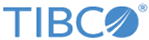Viewing Order Summary Data Based on the Definite Time Period
The Dashboard allows you to customize the information format that is displayed through the chart. Here are the different time period parameters based on which you can see the chart data.
To view the chart for the specified time period, perform the following steps:
- On the top-right corner on
the Order Summary section, click the
Edit Preferences icon
 .
.
- From the Data Window list, select the time period from the available options - Day, Week, Month, or Year for which you wish to see the data.
- Click the Save button to save the information and exit the dialog. The data is displayed based on the time period option you selected. Click the Cancel button to exit the dialog without specifying the time period - the data will be displayed according to the default selected time period Month.
Copyright © Cloud Software Group, Inc. All rights reserved.