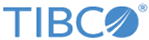Starting the Test Harness
You must have TIBCO ActiveMatrix BusinessWorks installed on your machine to use the test harness.
The AF_TestHarness project is intended for testing only. Perform the following steps to use the test harness for the use case:
Procedure
- Open the AF_TestHarness project available in $AF_HOME/samples/TestHarness/AF_TestHarness.zip using TIBCO Designer. Import AF_Orchestrator_ForDesigner.projlib available under the $AF_HOME/be/projectLibs directory. Save the project as AF_TestHarness_Test to localize all the resources from the imported libraries and to update the required global variables values.
- Change the values of global variables related to JMS connection parameters for Orchestrator and the test harness output directory path.
-
The
AF_TestHarness project contains several BW processes integrating with Orchestrator or OMS-TDS components over the JMS channels as according to the following list. These are the stub processes to show how the integration is done, and to have an end-to-end run.
- process component stubs (execute, suspend, activate)
- error handler stub
- pre-qualification failed handler stub
- status notification subscriber stubs
All these processes log the relevant details (for example, execution request payload) in different files. These files are created under the orderRef subdirectory of the input order under test harness output path directory. -
Start the following starter processes in TIBCO Designer:
- Orchestrator Notifications Listener Processes:
- utilities/notifications/orderAmendmentNotification.process
- utilities/notifications/orderLineNotification.process
- utilities/notifications/orderNotification.process
- utilities/notifications/planDevelopmentNotification.process
- utilities/notifications/planItemNotification.process
- utilities/notifications/planNotification.process
- Orchestrator Task Stubs: The process planItemExecuteStub is a dummy process component implementation. It calls a default process that gets and sets plan/planItem data using OMS-TDS interfaces and finally sends an execution success response to Orchestrator. The planItemSuspendStub and planItemActivateStub processes are used for testing the order amendments functionality.
- Orchestrator Notifications Listener Processes:
- Verify that the following queues or topics are up and have listeners:
-
Publish the following models:
Model Send Model on Queue Product Model tibco.aff.catalog.product.request Plan Fragment Model tibco.aff.catalog.planfragment.request - Submit a dummy order through SOAP over HTTP or SOAP over JMS to the OMS server according to the SubmitOrderRequest sample located at AF_HOME/samples/Webservice/SubmitOrderRequest.xml. Use the WSDL available at $AF_HOME/schemas/wsdl/http/OrderServiceHTTP.wsdl or $AF_HOME/schemas/wsdl/jms/OrderServiceJMS.wsdl to submit orders. For instance, http://localhost:8080/omsServer/api/orderService?wsdl.
- Verify that the jobs of various processes selected in the test harness are created. The planItemExecute stub acts as the basic process component which processes and responds to the execution request sent by Orchestrator for each plan item.
- Navigate to http://<machineIPAddress>:<port number>/omsui/Login/Login.jsp. Verify that you can see the order and the plan in the OMS UI. Check whether the status of the order is COMPLETE.
Copyright © Cloud Software Group, Inc. All rights reserved.