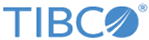Installing in Silent Mode
The TIBCOUniversalInstaller.silent file is packaged in the directory that contains the universal installer. Edit the file with information for your environment before launching the silent installation. The file includes comments that describe the installation properties you can set.
While you can use the TIBCOUniversalInstaller.silent file, it is a good practice to copy the file to a different name and then edit the file for silent mode. Modify the following details in the silent file:
Save the silent file.
If errors occur during installation, they will be listed in the installation log file, which is located in the $HOME/.TIBCO directory.
The following procedure lists the steps to install TIBCO Fulfillment Order Management in silent mode.
- Open the physical media or download the TIBCO Fulfillment Order Management product package.
- Extract the TIBCO Fulfillment Order Management product archive file to a temporary directory.
- Using a console window, navigate to the temporary directory that contains the universal installer.
- Copy the TIBCOUniversalInstaller.silent file and name the file.
- Using a text editor, open the TIBCOUniversalInstaller.silent file, and update the install location and the list of features to install.
- Run the installer:
TIBCOUniversalInstaller-<os>.bin -silent
When installation completes, a line similar to the following is written to the installer log file:
Install, com.tibco.installer.util.TIBCOInstaller, dbg.Debug, The installation has completed. Please check the log file for additional information.
- Complete the post-installation tasks described in Post-Installation Tasks.