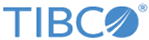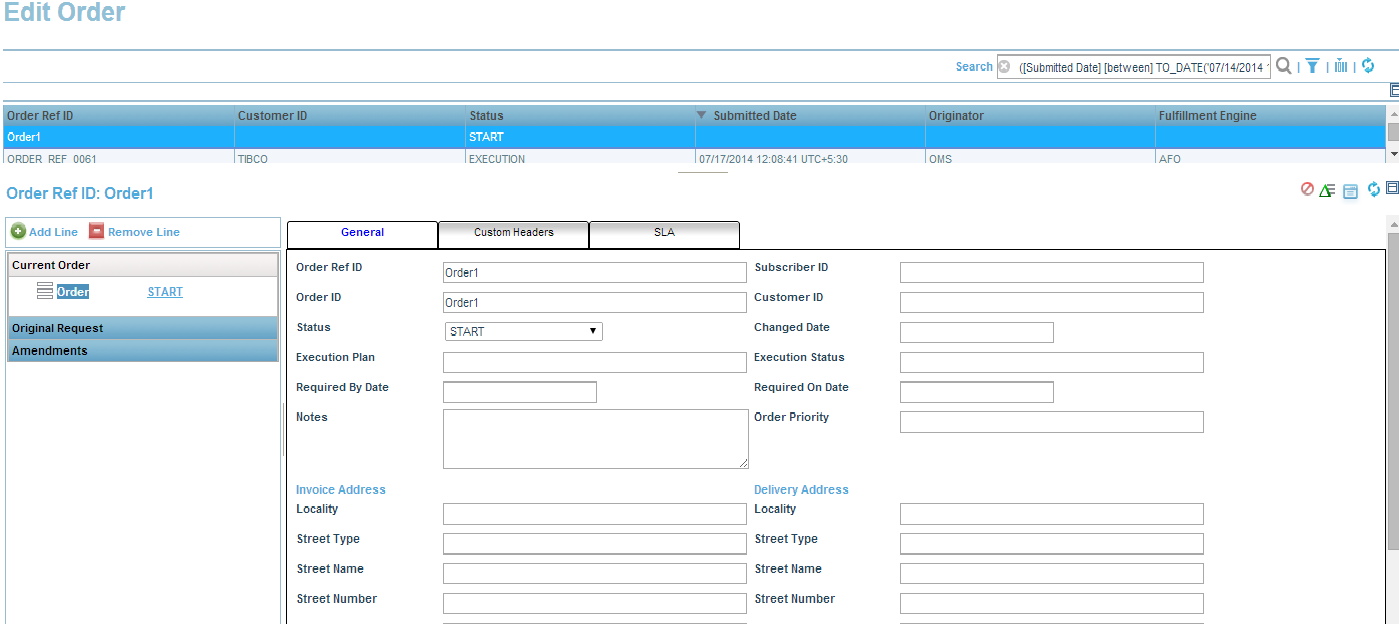Adding an Order
To add an order perform the following steps:
Procedure
-
Click
Add Order
 .
.
-
Enter values in editable order component or click
Import button
 .
.
-
Submit the file
SubmitOrder.xml in the text area and click the
Save button in the
Import Order dialog.
The values will be displayed in respective attributes.
- Click Plan Preview or Save Order to add an order.
-
Click
Show Plan Preview button
 .
The plan preview for order will be generated without submitting the order in Fulfillment Order Management.
.
The plan preview for order will be generated without submitting the order in Fulfillment Order Management. - Click Save Order.
Copyright © Cloud Software Group, Inc. All rights reserved.