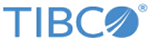TIBCO Host Instance Notification Server
When you create a standalone TIBCO Host instance, you can specify an associated notification server. This notification server can be the same server as that used by the Administrator, or you can define a different notification server.
The Notification Server is an Enterprise Message Service server that performs two essential system functions within the TIBCO ActiveMatrix platform. It delivers status messages sent by hosts and nodes to the Administrator server.
See TIBCO Configuration Tool Requirements. If you intend to enable SSL communications, see Secure Communication Channels.
| Field | Description |
|---|---|
| Machine Name Port List | Comma-separated list of
machinename:port addresses for a TIBCO Enterprise Message Service (EMS) server.
Default: machinename:port, where machinename is the host on which TIBCO Configuration Tool is being executed and port is 7222. The default machinename:port is tcp://hostname:7222. If the Enterprise Message Service server is SSL enabled, the hostname is ssl://hostname:7222. |
| Username | Username for the EMS server. The user must have administrator privileges in the EMS server. If the user does not have administrator privileges, configure your EMS server as described in
Configuring TIBCO Enterprise Message Service Servers for Non-Admin Users.
Default: admin. |
| Password | Password for the EMS user.
Default: None. |
| TIBCO Enterprise Message Service server is SSL enabled. Specify a trust store to establish trust with this server. | Select to enable the database server for SSL. When checked, the SSL Keystore Configuration fields are enabled.
Default: Cleared. |