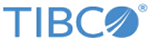Administrator Server Connection Settings
The Administrator Server Connection Settings screen is used to specify non-default adapters and ports and to enable and configure SSL for the external HTTP port. You can also choose to enable an HTTP load balancer.
| Field | Description |
|---|---|
| Network Adapter | Address of the network adapter on the machine on which the Administrator server runs. The default is set to 0.0.0.0 so that Administrator will listen on all network adapters (including http://localhost and http://hostname). If you leave the default, clients can connect to the Administrator server using any of the conventions (localhost, IP address, hostname). The value of this property must either be a hostname resolvable through DNS or 0.0.0.0; it cannot be an IP address. |
| Management Port | Management port of the node that runs Administrator server.
Default: Depends on the product you are configuring. |
| External HTTP Port | Port on which Administrator clients access the Administrator server.
Default: 8120. |
| Browser Idle Session Timeout (m) | Length of time before an inactive Administrator GUI login session times out.
Default: 30. |
| Enable SSL for External HTTP Port | Select to secure communication between Administrator server and clients with SSL. When selected, the Self-Signed Certificate and Imported Certificate radio buttons display.
Default: Cleared. |
| Self-Signed Certificate | Indicates that clients can identify the Administrator server with a self-signed certificate. When selected, it uses the self signed certificate from the samples folder.
Default: Selected. |
| Imported Certificate | Indicates that clients can identify the Administrator server with a certificate imported into the Administrator server. When selected, the Keystore fields and Fetch Keystore button are enabled. |
| Keystore Location | Location of the keystore to import. |
| Keystore Type | Type of keystore. |
| Keystore Password | Password that protects the keystore. |
| Fetch Keystore | When you click this button, you can select one of the available key aliases, specify the keystore password, and click Verify Keystore to verify that the password you entered is valid. |
Copyright © Cloud Software Group, Inc. All rights reserved.