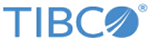Summary
With each TIBCO Configuration Tool wizard's summary screen, you can check the configuration that you specified and see the effects of that configuration. You can click Back to make changes, save the configuration for use by the silent installer, or click Configure to start the configuration. If you are using the console configuration tool, you can perform the same actions by typing single-letter commands, as prompted.
| Field | Description |
|---|---|
| Session Scripts and Log Folder | Folder containing the script configured in the wizard and the log file if the script is executed. |
| Administrator URL | If an Administrator server was configured in the wizard, a link to the URL of the Administrator server. |
| Actions | Actions that will be performed when you click the Configure button. Select the check boxes next to the actions you want to execute. |
| Products to Deploy | Product applications that will be deployed on the node if one has been configured. All products are selected by default. Clear the check boxes next to products you do not want deployed.
If you do not deploy the logging and payload services when you created the Administrator server using the TIBCO Configuration Tool, see TIBCO_HOME\administrator\version\scripts\logging\readme.txt. |
| Save | Saves the configuration in the location specified in the Session Scripts and Log Folder field. |
| Configure | Saves the configuration in the location specified in the Session Scripts and Log Folder field and performs the actions specified in Actions and Products to Deploy. |
| Cancel | Returns to the wizard selector screen. |
Copyright © Cloud Software Group, Inc. All rights reserved.