Editing Mediation Flow Editor Preferences
You can set preferences for the Mediation Flow Editor.
Procedure
-
Select
to open the Preferences dialog.
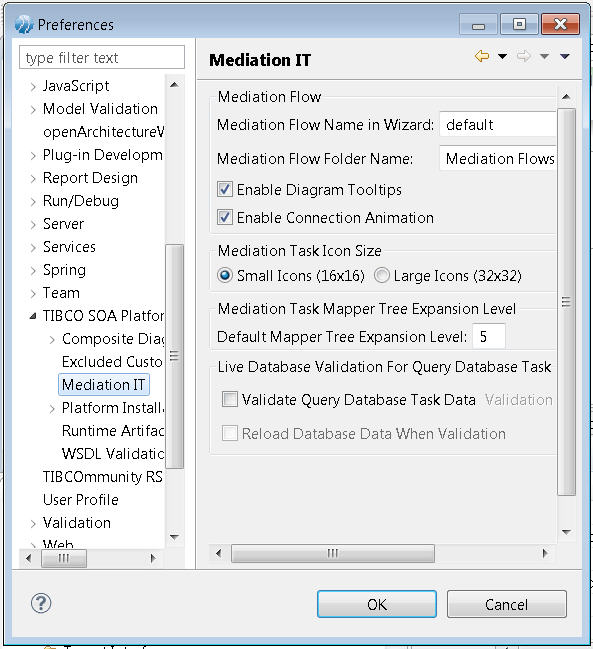
-
Set values in the
Mediation Flow section.
- In the Mediation Flow Name in Wizard text box, provide the default name of mediation flows that you create with the Single Empty Mediation Flow option in the wizard.
- In the Mediation Flow Folder Name, provide the name of the folder in which to store mediation flows.
- Clear the Enable Diagram Tooltips check box if you want to disable the tooltips.
- Clear the Enable Connection Animation check box if you want to disable animation.
- Set values in the Mediation Task Icon Size section.
- In the Mediation Task Mapper Tree Expansion Level text box, type the default value for the depth you want to expand the left and right sides of the mapper.
-
Set values in the
Live Database Validation For Query Database Task section.
- Check the Validate Query Database Task Data checkbox to connect to the database during validation to determine if the Query Database task configuration is correct. The information being queried is the structure (tables and columns) of the database.
- In the Validation Timeout field, provide the timeout (in seconds) for the validation task.
- Check the Reload Database Data When Validation checkbox, if the database structure is changing, to query the database each time the validation process is run.
Copyright © 2022. Cloud Software Group, Inc. All Rights Reserved.
