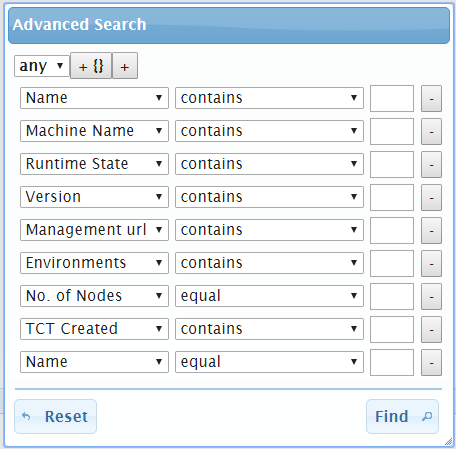Search in Current Table
Basic Search
To search for values in the current table, enter the text in the
search field and click
![]() . The filtered results are displayed in the current table.
. The filtered results are displayed in the current table.
Advanced Search
- Click
 at the bottom of the table. The
Advanced Search dialog is displayed. By default, the
Advanced Search dialog shows all the fields that are displayed in the current table. As an example, if you are on the
Host tab, the
Advanced Search dialog contains the following fields.
at the bottom of the table. The
Advanced Search dialog is displayed. By default, the
Advanced Search dialog shows all the fields that are displayed in the current table. As an example, if you are on the
Host tab, the
Advanced Search dialog contains the following fields.
- Using the dropdown at the top-left corner, specify whether all or any of the conditions must match:
All - Shows results which match ALL the specified conditions.
Any - Shows results which match ANY ONE of the specified conditions.
- Specify a sub-condition by clicking
 , if required. If you specify sub-condition, results will be shown which match ALL or ANY ONE of the main conditions and ALL or ANY ONE of the subconditions.
, if required. If you specify sub-condition, results will be shown which match ALL or ANY ONE of the main conditions and ALL or ANY ONE of the subconditions.
- To add a condition to the existing list, click + at the top of the dialog.
- To remove an existing condition from the list, click – beside the condition.
- Click Find to search for the text.
The filtered results are displayed in the table.
To remove the Advanced Search filter and refresh the table content, click
 .
.
Copyright © 2022. Cloud Software Group, Inc. All Rights Reserved.