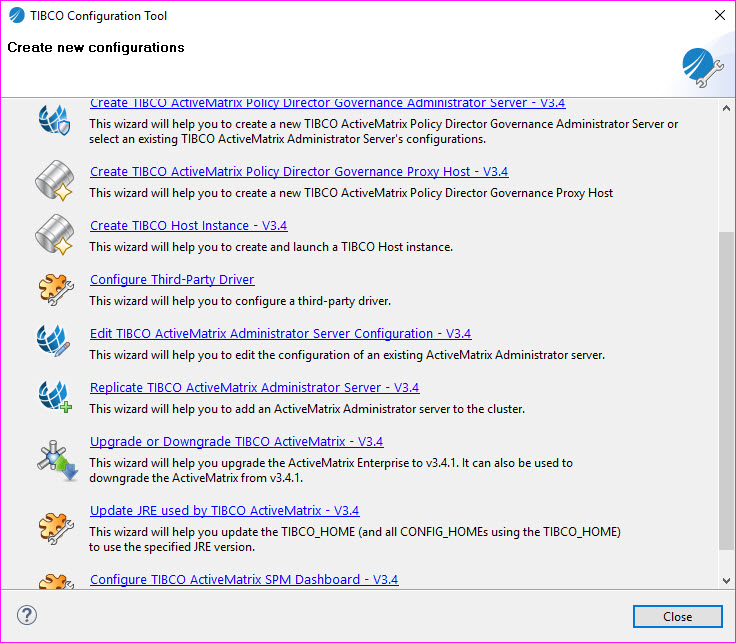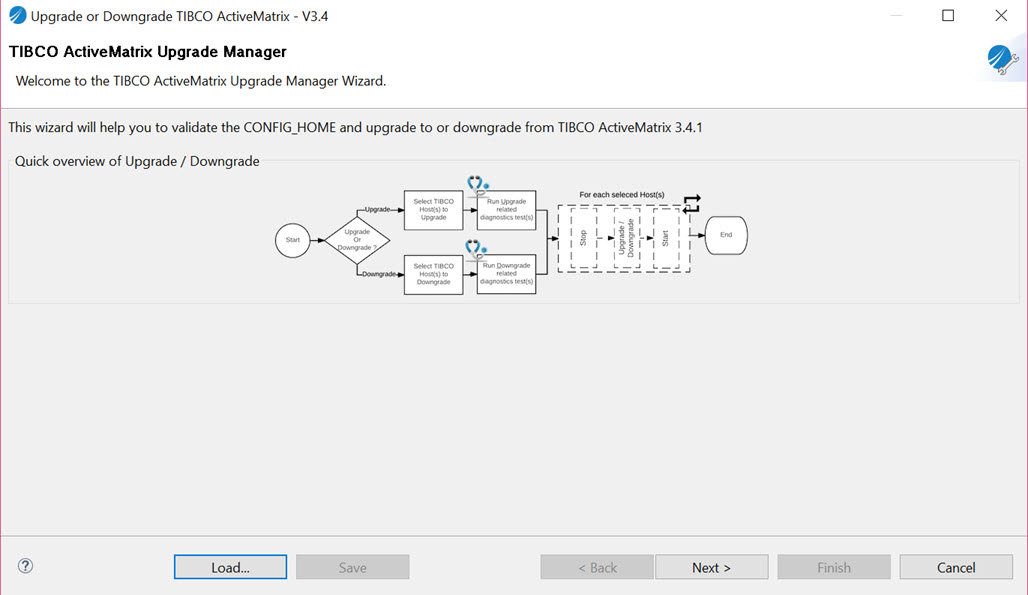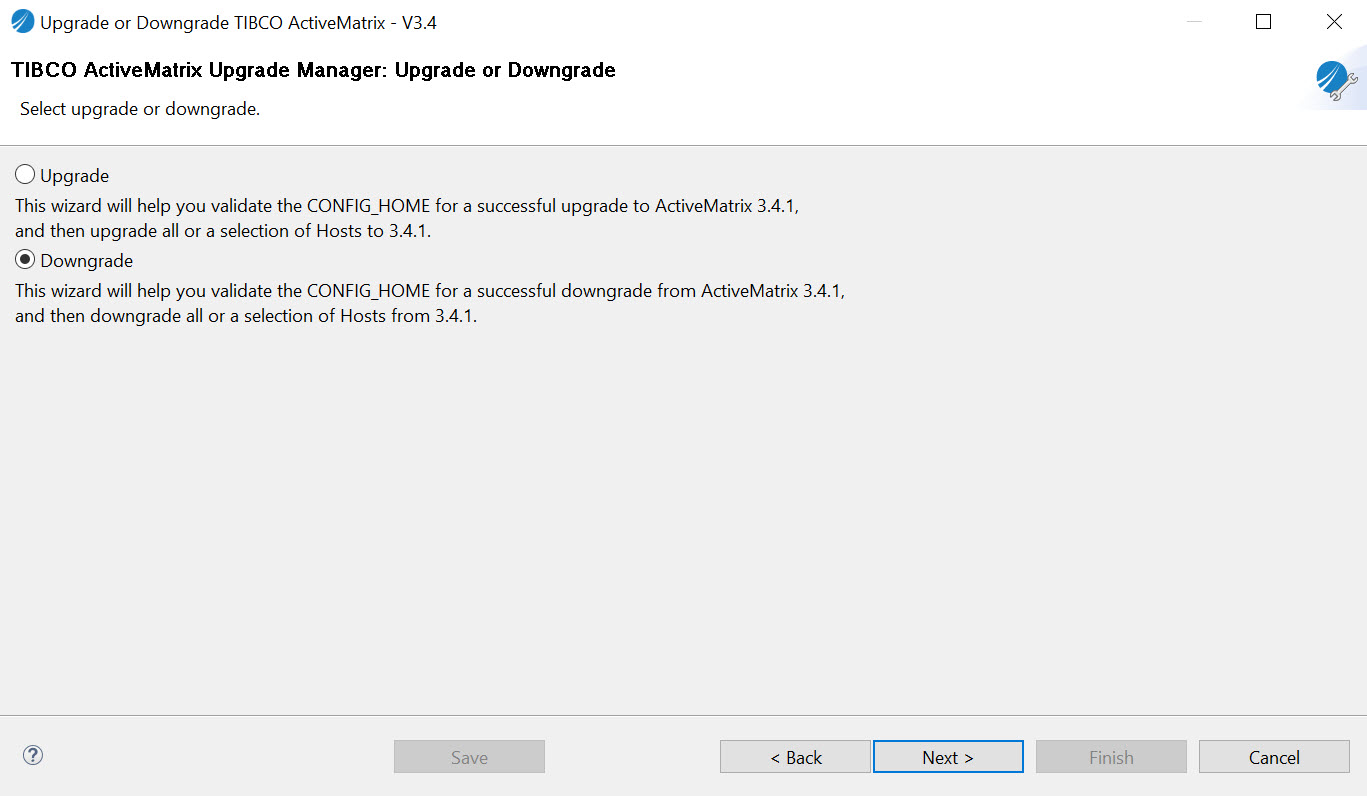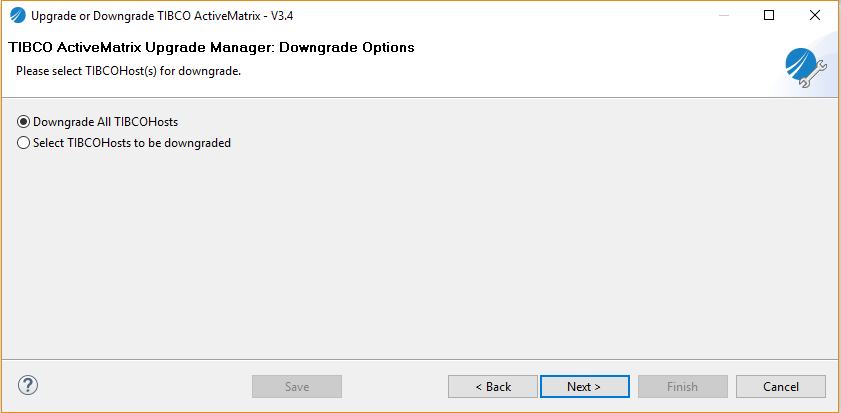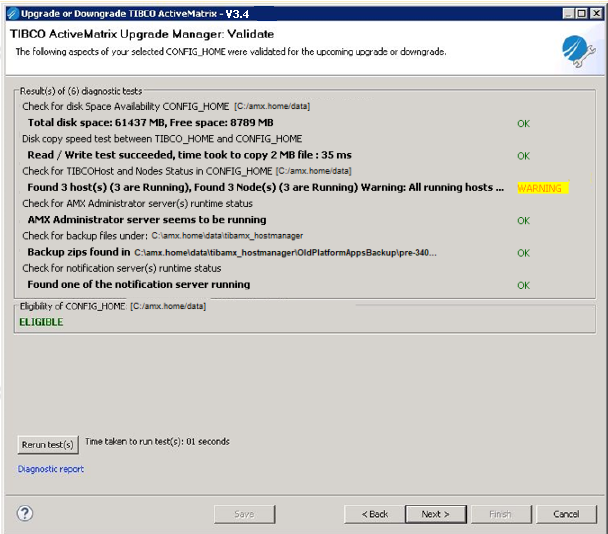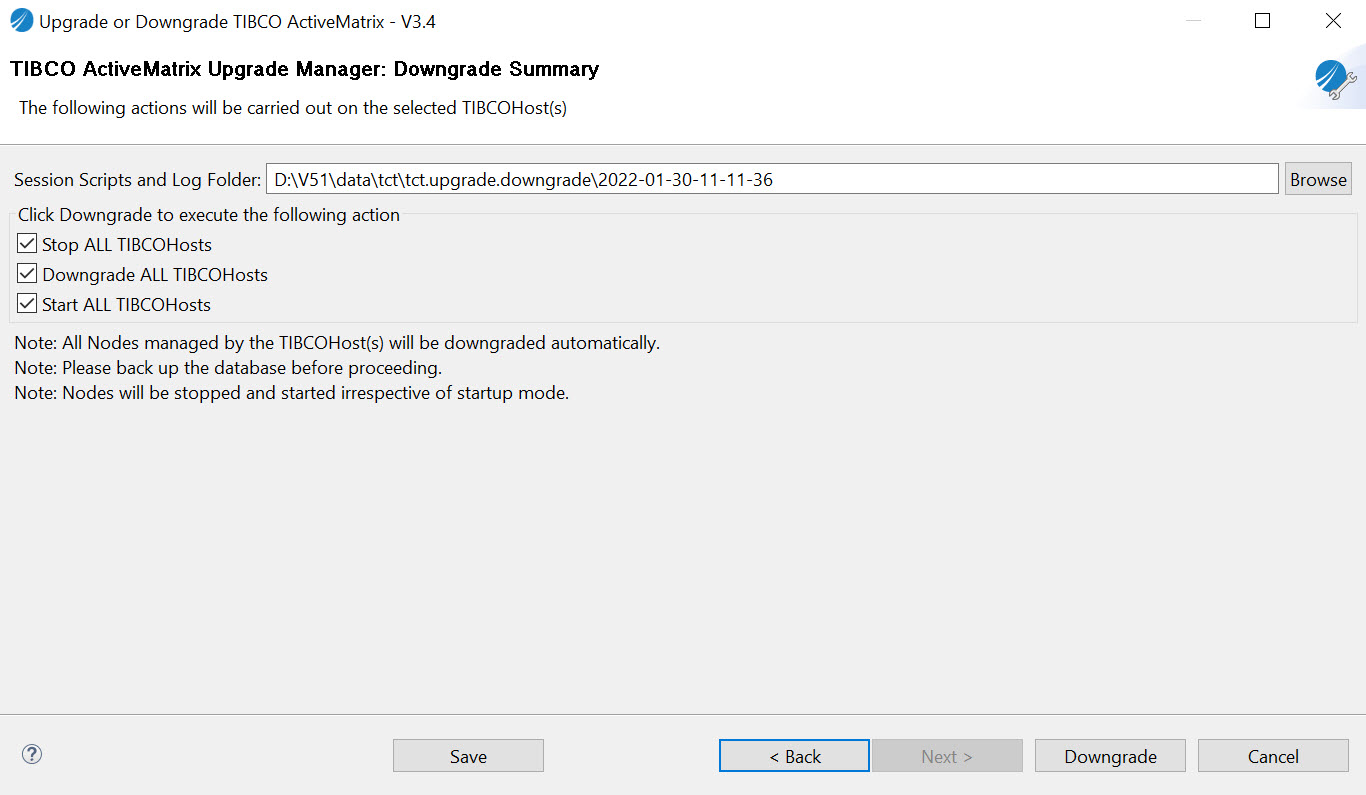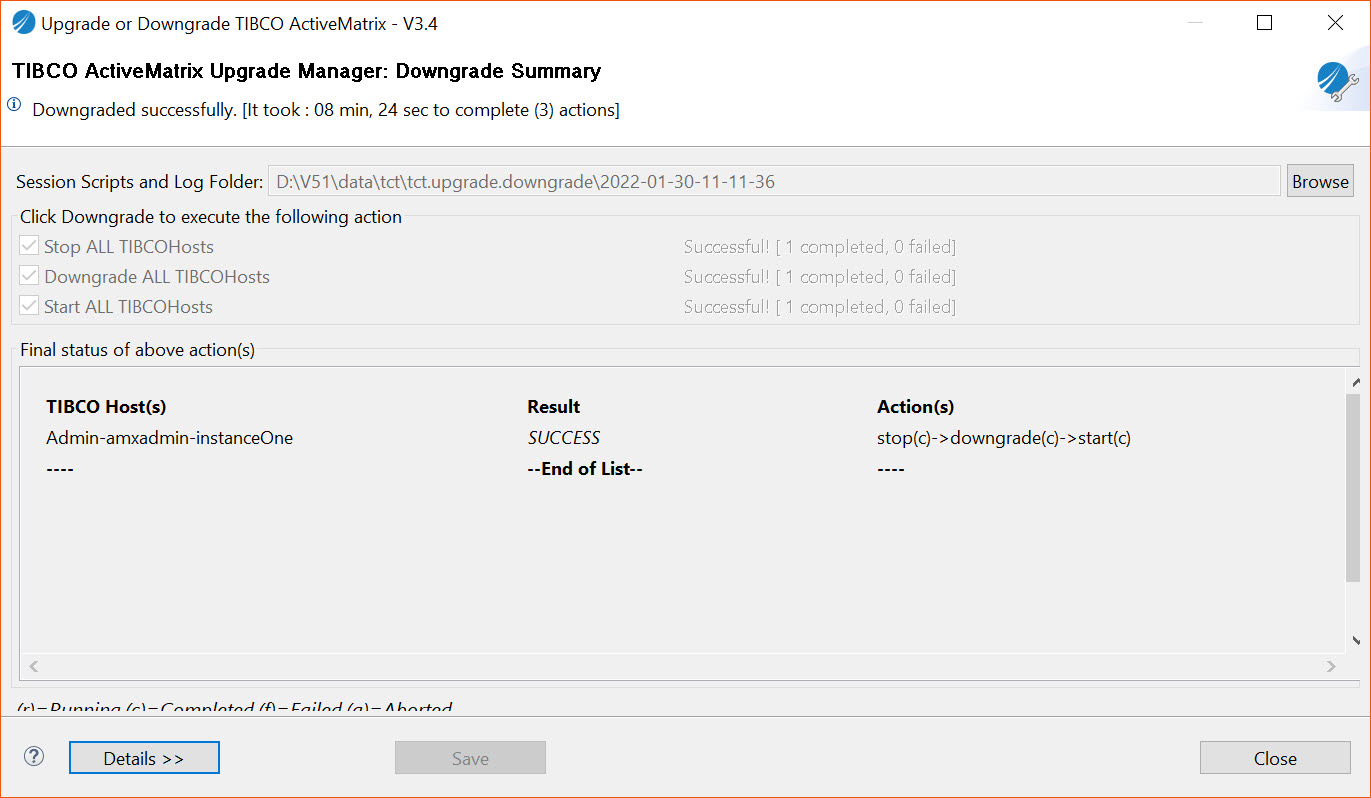Downgrading Runtime Hosts
As mentioned earlier, when downgrading, ActiveMatrix Administrator Host or SystemHost must be downgraded last. That is, after downgrading all runtime hosts and nodes.
Navigate to TIBCO_HOME/tct/<version> and start the TCT wizard by running the TIBCOnfigurationTool.exe.
Select the CONFIG_HOME to be downgraded. In this case, we select C:\amx.home\data and click OK.
Click Upgrade or Downgrade TIBCO ActiveMatrix - V3.4. The overview workflow of both upgrade and downgrade is displayed.
Click Next.
Click Downgrade.
In this example, click Downgrade All TIBCOHosts. The following screen shows the aspects of the downgrade that were validated. Click Next.
Click Next. The following screen lists the actions that are to be executed on a downgrade. It also shows the path of the Session Scripts and Log folder.
Click Downgrade. The Downgrade Summary screen is displayed.
Summary Screen
The Summary screen shows detailed information regarding the Downgrade progress.
The screen shows a table containing the list of Hosts, result of Downgrade and actions with status. When all the actions are completed successfully without any failure, SUCCESS is displayed in the Result column of the Host. If any action fails, the Result column shows FAILURE. You can also check the status of each action in the Action(s) column, beside the name of the action. One of the following statuses is printed beside the action name:
- Running (r): Actions is currently running or being executed
- Completed (c): Action is completed successfully
- Failed (f): Action is completed with failure
- Aborted (a): Action is skipped or aborted
After the downgrade is completed, the total time taken for the downgrade is displayed on the top of the summary screen immediately below the title.