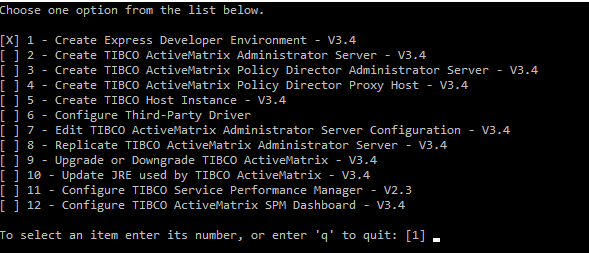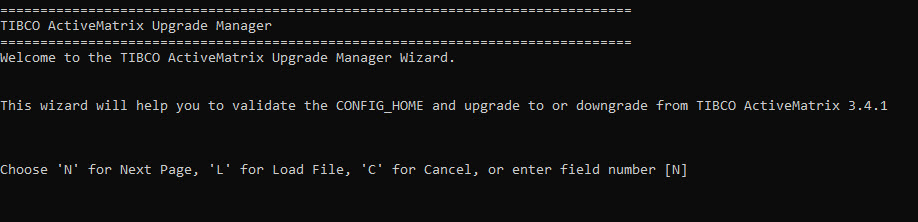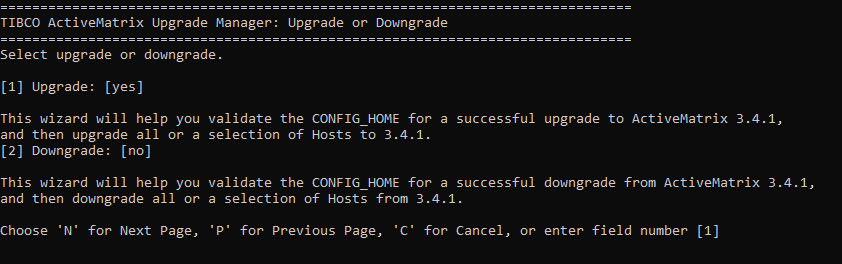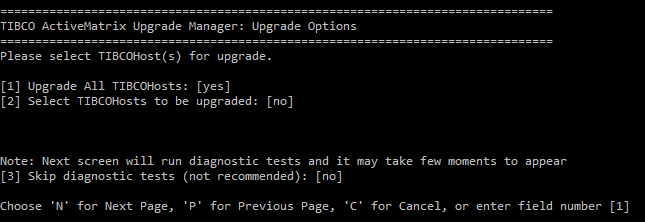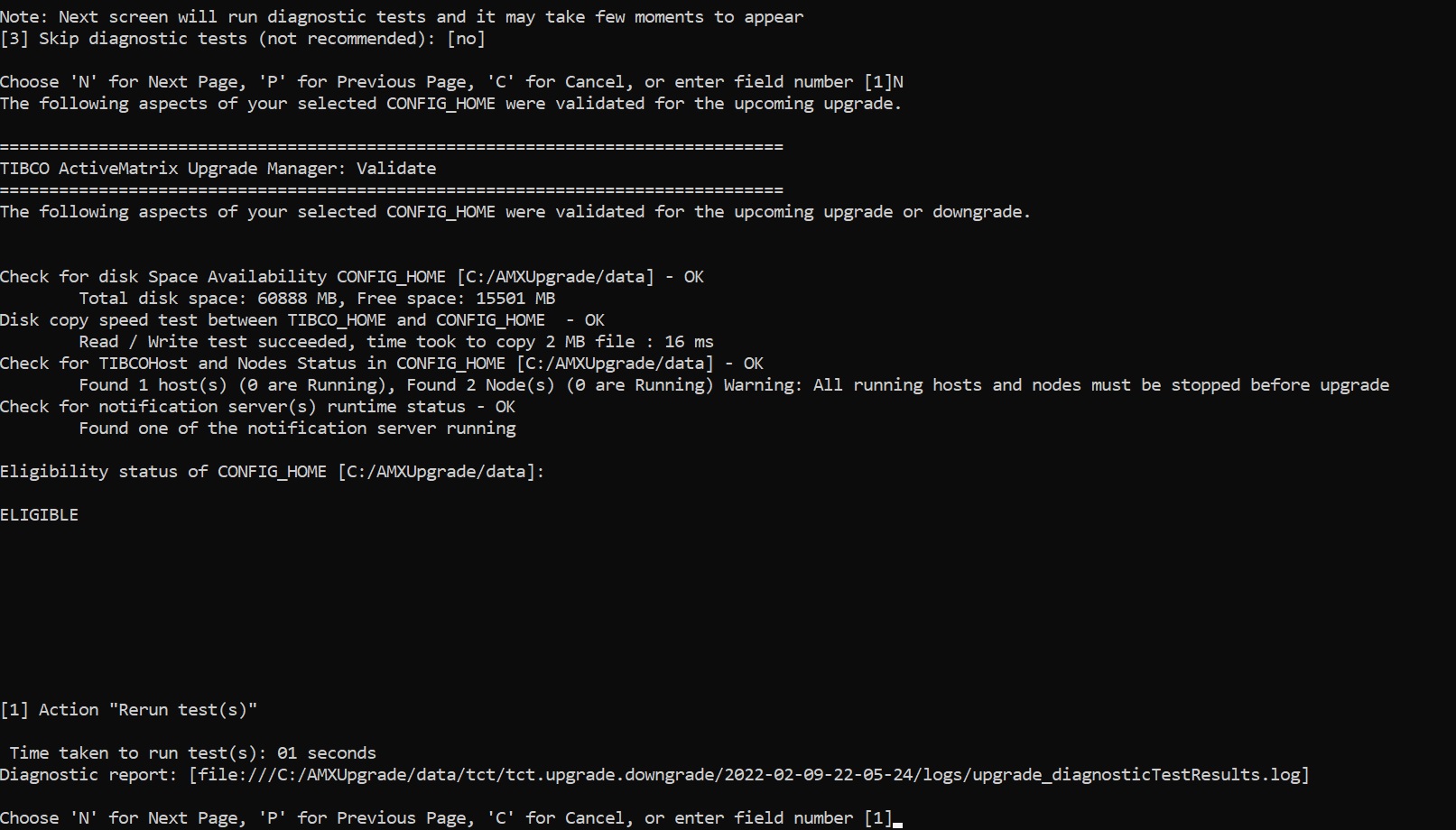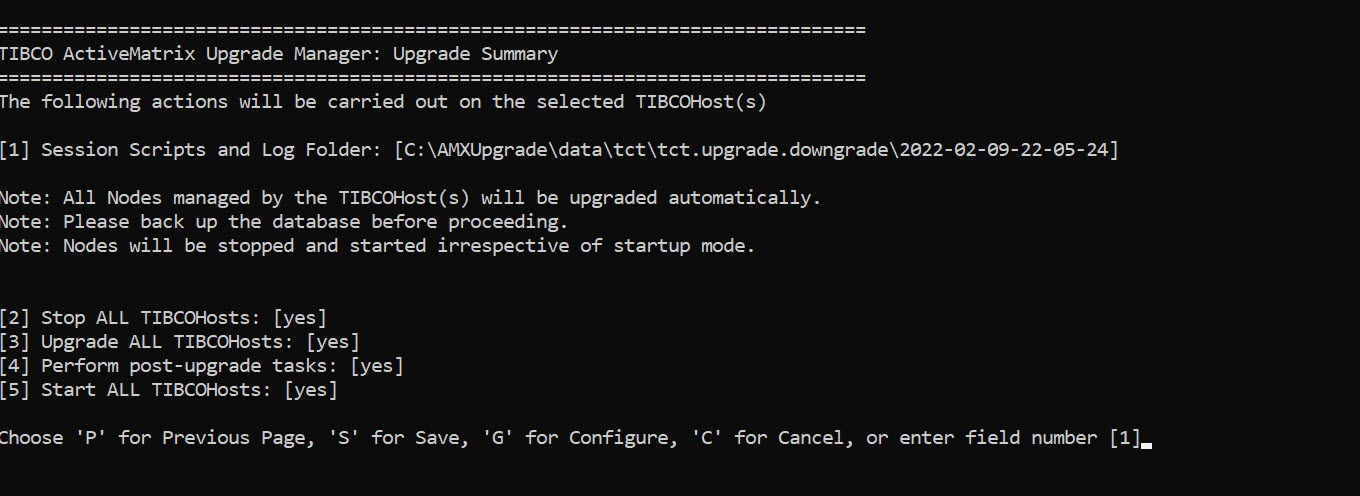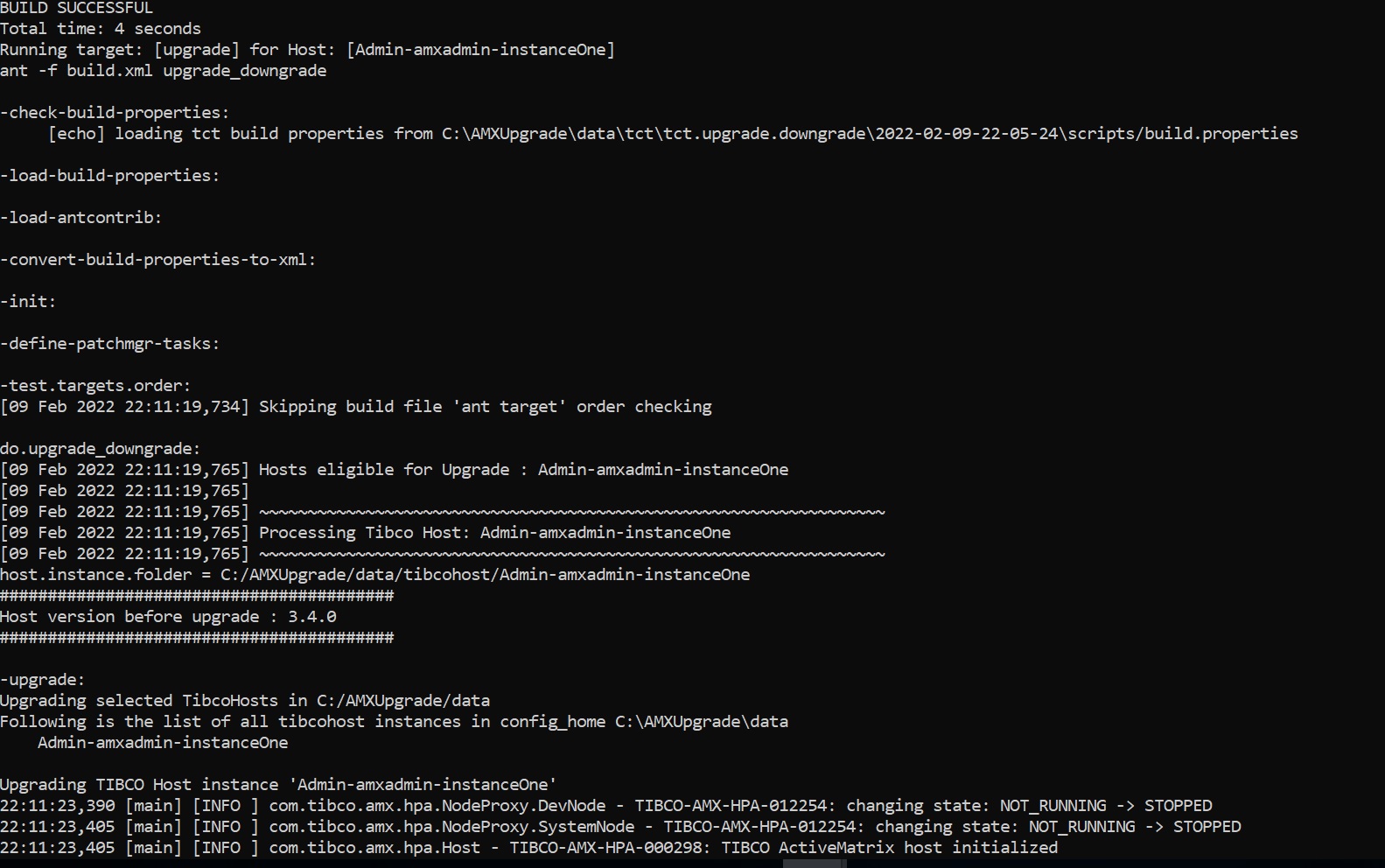Using Console Mode
As an example, these console windows show how to upgrade all the Hosts in an enterprise to ActiveMatrix Service Grid 3.4.1. The procedure for downgrading in the console mode is the same.
- In a console window, go to the
TIBCO_HOME\tct\1.6
directory and run the following command.
Platform Description Linux, UNIX TIBCOConfigurationTool -consoleMode Windows TIBCOConfigurationToolc.exe -consoleMode The following options appear.
- Select option 9 in the above screen to upgrade or downgrade and press Enter.
- Type N (Next Page) to continue.
- Type 1 to upgrade or 2 for downgrade and press Enter. In this example, let us select option 1 for upgrade.
- Type
1 to upgrade all hosts or
2 to select a specific host to be upgraded and press
Enter. In this example, let us select option
1 for upgrading all hosts. The diagnostic tests that are run are displayed. If any issues are found, (in this case: EMS server is not running), they are highlighted as a "WARNING".
The overall eligibility of the hosts to be upgraded is displayed as "ELIGIBLE" (in this case: as the EMS server need not be running for the upgrade process, it is considered as "ELIGIBLE").
- For issues that were highlighted by the diagnostic test report, you can fix the issues and re-run the tests by selecting option
1 when prompted.
- The last screen shows a summary, as shown below.
- After you review the pre-installation summary, type G to start the upgrade process. You can also select options to "Stop", "Upgrade", "Perform post-upgrade task" and "Start" by selecting the appropriate field number. When configuration completes, you can select a second configuration option or type q to quit.
A part of the output is shown below.
Note: To select multiple Hosts for upgrading or downgrading, in the step 5 of the preceding procedure, type the numbers of the Hosts to be upgraded or downgraded separated by space (as shown in the following command prompt) and press
Enter.
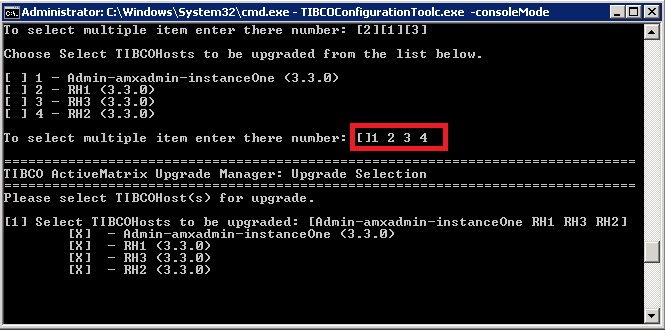
Copyright © 2022. Cloud Software Group, Inc. All Rights Reserved.