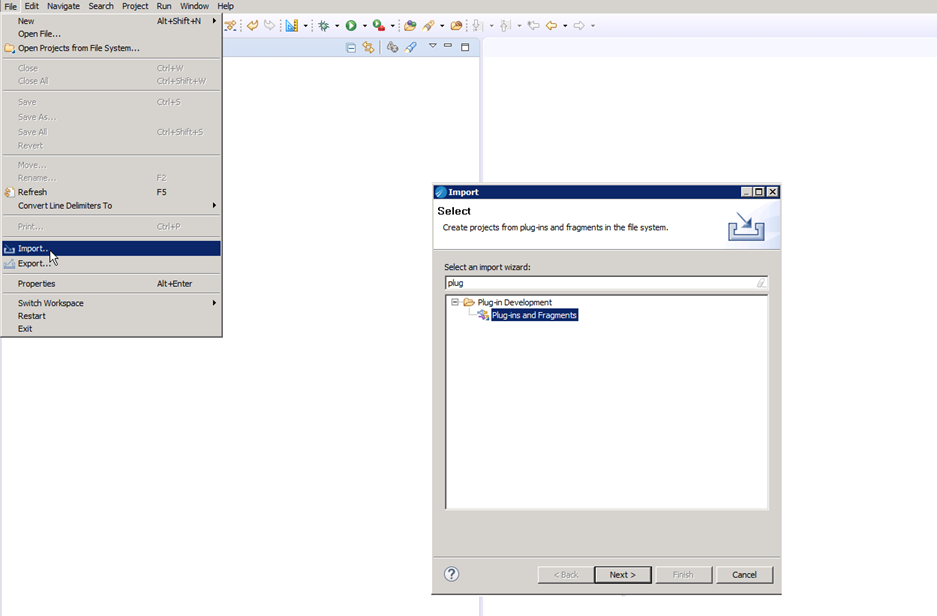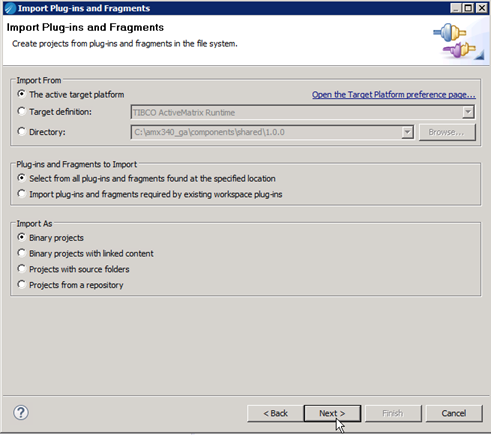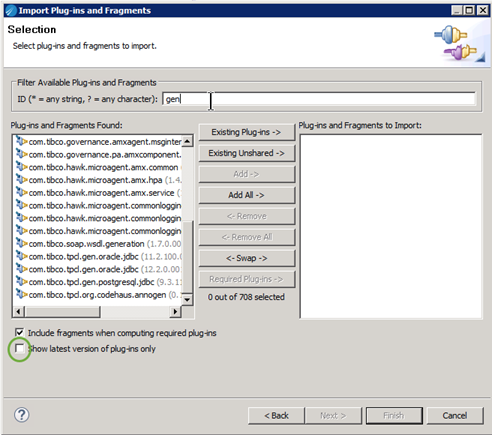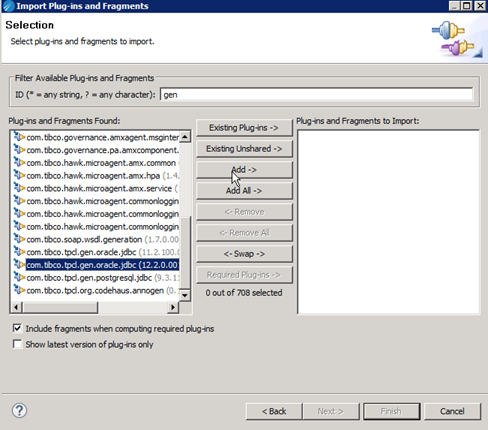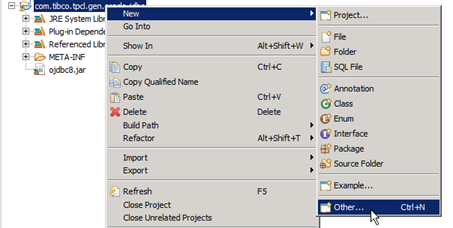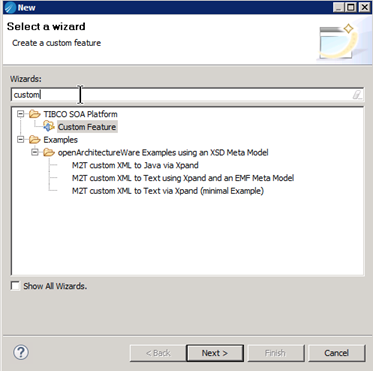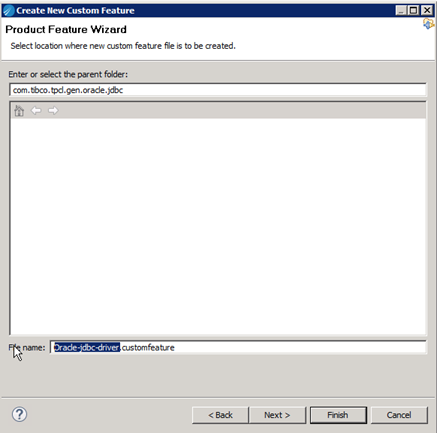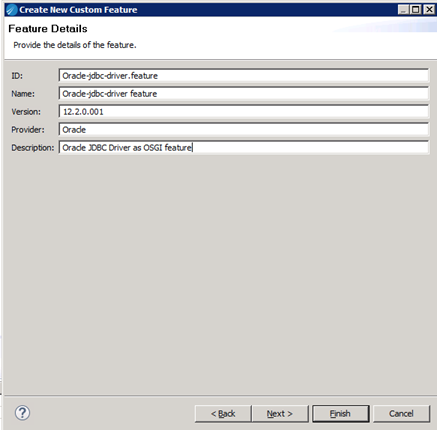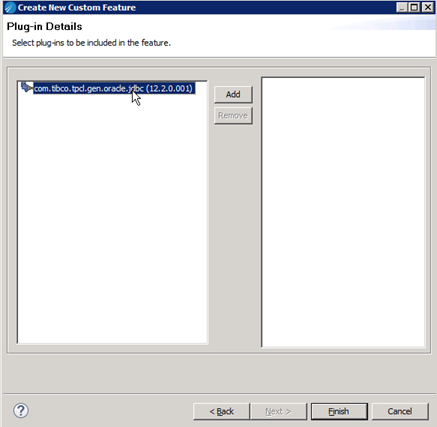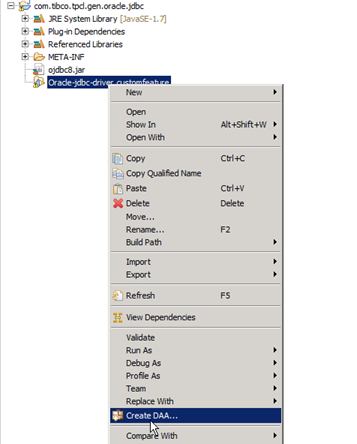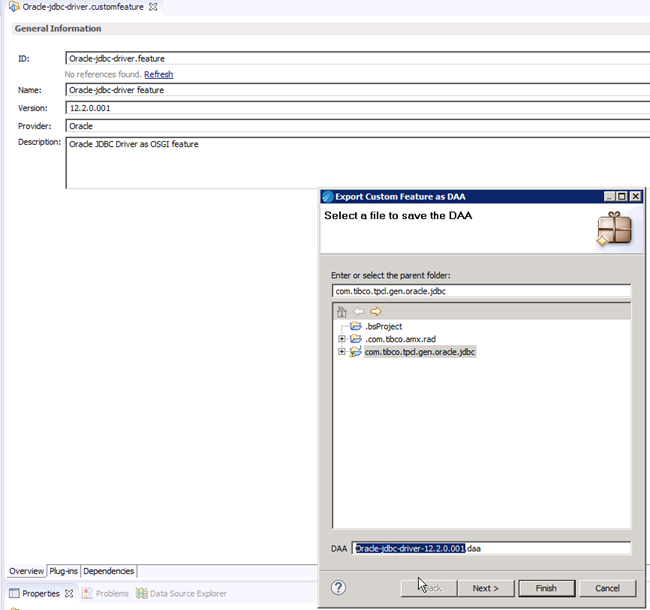Generating JDBC Driver DAA
This topic explains the steps to generate JDBC driver DAA that can be used in ActiveMatrix Service Grid 3.x or in ActiveMatrix Service Grid - Container Edition as JDBC driver custom feature.
Need of JDBC Driver Custom Feature
If your SOA Application needs to connect to database, you need to use JDBC Driver. It is best practice to not package JDBC Driver in your application instead keep it outside of your application. In ActiveMatrix Service Grid 3.x, this JDBC driver is provisioned to each Node that needs this JDBC driver and multiple applications can share that common JDBC driver. In ActiveMatrix® Service Grid - Container Edition, each application is packaged in its own container image. If your application needs JDBC driver then you need to provide JDBC driver in the form of DAA (custom feature DAA) . In this topic we will see how you can create JDBC driver custom feature.
In ActiveMatrix Service Grid - Container Edition, you can also add JDBC Driver Custom feature (DAA) to base image. So in future, when developer uses this base image to package actual application, they don't need to provide JDBC driver each time. This way administrator can implement better governance.
You will need:
- TIBCO Business Studio bundled with TIBCO ActiveMatrix Service Grid 3.3 or 3.4.
- JDBC Driver jar file(s) downloaded from vendor
In these steps, you are going to wrap JDBC OSGI plug-in (that is generated by using TCT) as custom feature. Once you have custom feature, you can easily export that as DAA.
In this example, you will see how you can generate Oracle JDBC driver (v12.2.0.001) custom feature DAA.
- Procedure
-
By using TCT wizard, enable JDBC driver to
TIBCO_HOME. Ensure that your TIBCO ActiveMatrix Business Studio is also using the sameTIBCO_HOME. For more information about how to enable JDBC Driver using TCT, see ActiveMatrix Service Grid documentation. -
Start (or restart) TIBCO ActiveMatrix Business Studio. If possible, use new or empty workspace.
-
From File menu, select Import and then select Plug-ins and Fragments.
-
Select default options and click Next.
-
In the search box for ID, type "gen" and press Enter.
If you have multiple JDBC Drivers versions enabled then ensure that you clear the check box Show latest version of plug-in only.
-
Select driver that you need and click Add to move that to right-hand side.
-
Click Finish.
-
Now again from the File menu select New > Other.
-
Search for "custom".
-
Specify the name for the Custom feature.
-
Specify "Feature Details" and click Next.
-
Select JDBC Driver that you imported before and click Finish.
-
Right-click the custom feature that you just created and select the option Create DAA.
-
Follow the standard DAA creation wizard. After completion of the wizard, you will have the DAA that contains your JDBC Driver as Custom feature that you can use during ActiveMatrix Service Grid - Container Edition container Image building.