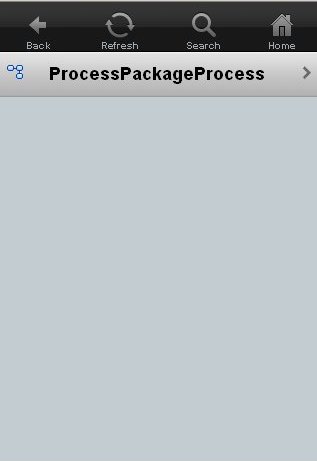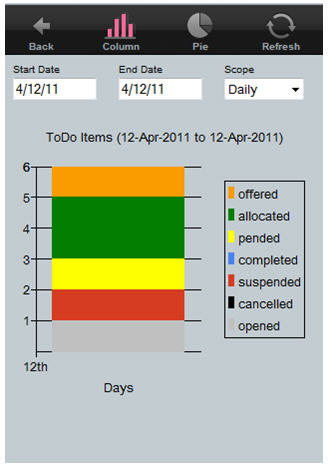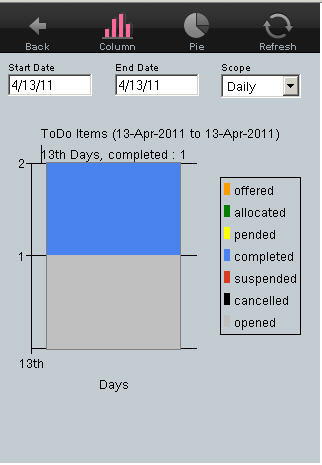Viewing the Status of Selected Process Templates
The procedure for viewing the current status of the process instances and the work items associated with the process instances for the selected process templates are the same.
Procedure
- Depending on your requirements, click:
- Select the process templates whose status you want to view. The screen displays a column chart of the current status of the work items or process instances, depending on whether you selected ToDo Items Measures or Process Instances Measures. The screen below is an example of a screen showing the work item status.
- From Scope, select one of the following from the drop list (daily is selected by default):
- Click Start Date. Type the date in the format DD/MM/YY.
-
Click
Target Date. Type the date in the format DD/MM/YY.
Note: Note that:
- The target date you select ends at the last second of the day.
- If you select a measurement of time that spans too long a period of time, Openspace asks you to reduce the period of time you specified. Otherwise, there is too much information to display in the bar chart.
- The date is in the format DD/MM/YY and is not configurable.
To display the status as a bar chart, click
 . To redisplay them as a pie chart, click
. To redisplay them as a pie chart, click
 .
.
- By clicking on a particular section, more details are displayed, for example, the total number of work items in that section and the percentage of total work items that this section makes up.
Copyright © Cloud Software Group, Inc. All rights reserved.