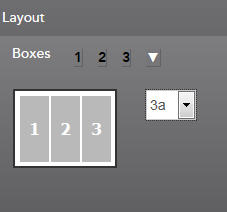Enabling Sample/New Layouts
To make the sample or new layouts available in Openspace, you must add the layout ID to the layout.IDs property in the config.properties file.
If you are adding a new layout, you must define a new layout ID to the config.propeties file. See Openspace Configuration Overview for more information.
Procedure
- Open the config.properties file in a text editor.
- If you want to create a new layout, define a new layout ID. For example, layout.4g = (1,1,1,2).
-
Amend the
layout.IDs property as follows:
- If you want to make a sample layout available, you must add the sample layout ID to the list of layout IDs. For example, layout.IDs = 1a,2a,3b,3c,3a,4a
- If you have created a new layout, you must add the new layout ID you have created to the list of layout IDs. For example, layout.IDs = 1a,2a,3b,3c,4g
- Save and close the config.properties file.
- Log out and log back into TIBCO Openspace for the changes to take effect.
What to do next
If built-in layouts have been customized, the new built-in layouts are automatically available the next time you log into Openspace. If you have enabled a sample layout or a new layout, the next time you log in to Openspace, a
Layout Selector box is displayed that enables you to select the layout you require from a drop-down list.
Copyright © Cloud Software Group, Inc. All rights reserved.