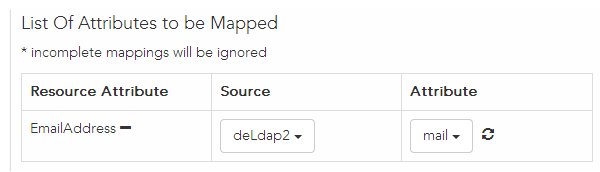Mapping Resource Attributes
You may need to map one or more resource attributes to attributes in the LDAP sources you have defined in your LDAP container. You may need to do this because the business process does not have direct access to the attributes in the LDAP sources, but it does have access to the resource attributes in the organization model.
Prerequisites
Procedure
Copyright © Cloud Software Group, Inc. All rights reserved.

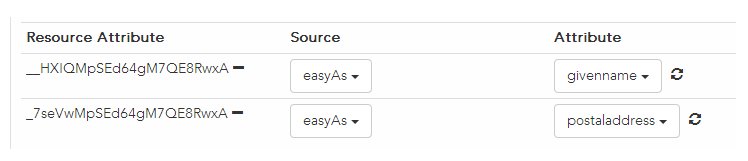
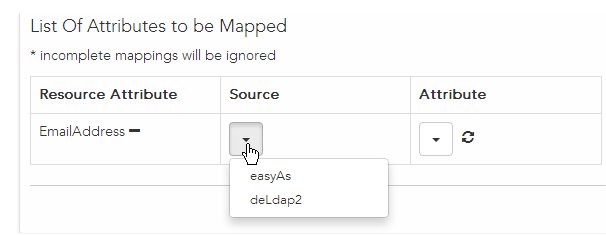
 button to the right the arrow icon in the
button to the right the arrow icon in the