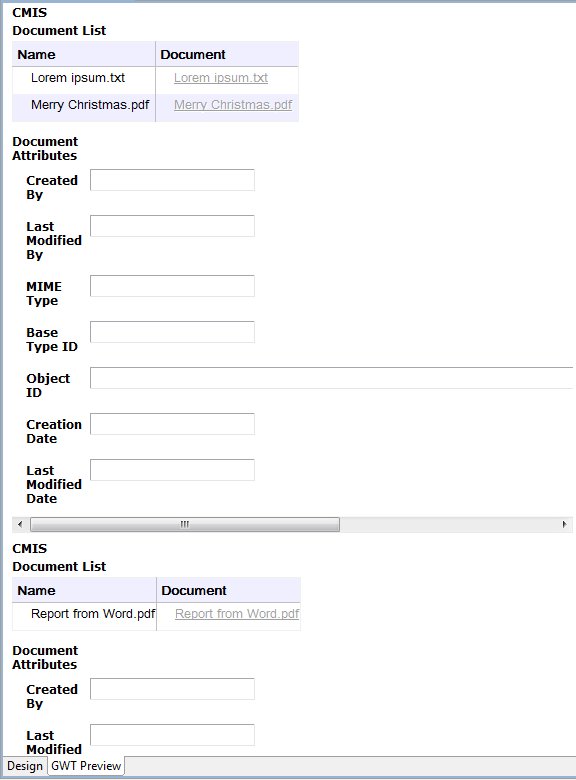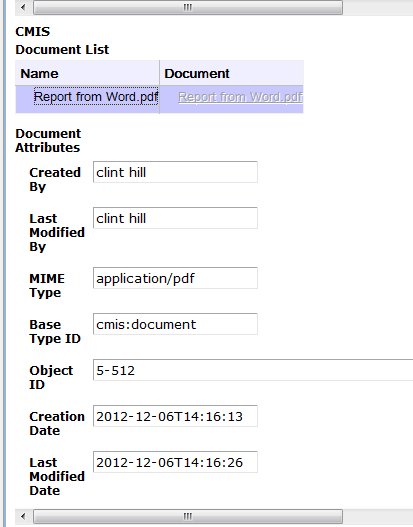Running the BPM CMIS Sample in Preview
You can use the sample project without needing to deploy it to TIBCO ActiveMatrix BPM, using the Preview facilities of TIBCO Business Studio.
Procedure
- Ensure that TIBCO ActiveMatrix BPM is installed and running.
- Select Forms > Parent > Parent.form.
-
Click the
GWT Preview tab.
Two JSON forms are created:
- Make a copy of each of these .JSON files, in the same folder as the original.
- Configure the application as described in Configuring the BPM CMIS Sample Application by changing the default values in your copies of both Parent.data.json and CMIS.data.json to the correct values for your BPM installation and the CMIS repository (or repositories) you are connecting to.
- Select Forms Parent Parent.form to open it.
- On the Preview Data tab of the Properties view, for Preview Data File:, select the Custom radio button.
- From the drop-down list, select your copy of the Parent.data.json file - in this example, called Copy of Parent.
- Select the GWT Preview pane on the form.
- Select a document.
-
Double-click on the link to a sample document in the
Document field. (In some environments you need to right-click the link and select
Open.)
The document is downloaded to your computer.
Copyright © Cloud Software Group, Inc. All rights reserved.