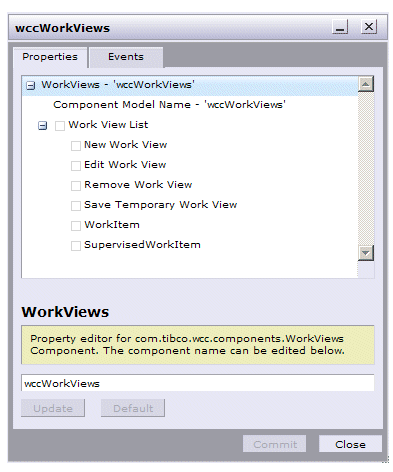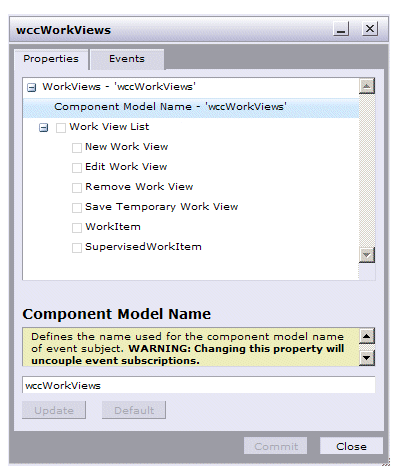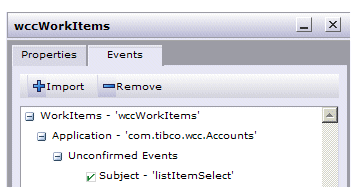Changing Component Model Names
The Properties Editor can be used to change both the component name and the component model name.
Changing Component Name
To change the component name, display the Properties Editor and highlight the first line, which shows the component name:
Enter the desired name in the field near the bottom of the dialog. After making a change to the component name, the Update and Default buttons become active, allowing you to either save your changes, or to revert back to the default name for the component. The Commit button must also be clicked to save all changes made in the Properties Editor.
Changing Component Model Name
To change the component model name, display the Properties Editor and highlight the second line, which shows the component model name:
Note the warning that any events that have already been subscribed to using the model name you are changing will now be uncoupled from the component that had subscribed to it. For instance, if you change a component model name, then, using the Events Editor, look at the component that had subscribed to an event published by the component you changed, it will show the uncoupling, as follows:
This is telling you that the wccWorkItems component is subscribing to an event that the editor can no longer resolve because the component model name identified in the event topic no longer exists. You can leave it as is if that was your intention, or you can uncheck the unconfirmed event, then subscribe to the appropriate event.
After making a change to the component model name, the Update and Default buttons become active, allowing you to either save your changes, or to revert back to the default model name for the component. The Commit button must also be clicked to save all changes made in the Properties Editor.