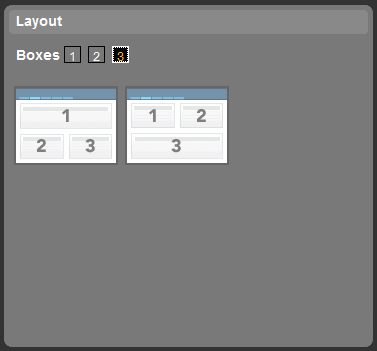Layouts Overview
The Layout Gallery displays the layouts you can choose. When choosing a new layout you need to decide whether to divide your tab into 1, 2 or 3 boxes, then select the layout that you require.
If you select 1 or 2 boxes, only one layout is available for each of these box choices. If you choose to divide your tab into 3 boxes, then there are two layouts you can choose from.
In the Layout Gallery, once you select the number of boxes you require, the layouts available for that number of boxes are displayed. Each layout is displayed with its boxes numbered.
If you apply a layout to a tab that has no gadgets added, then as you add gadgets to the tab, they are added to box 1 in the tab. You should then drag the gadgets into the other boxes, depending on your requirements.
If you change an existing layout on a tab that already has gadgets added, then:
- If you select a layout that has the same number of boxes as the existing layout, the gadgets are automatically redisplayed according to the new layout you have selected.
- If you select a layout that has fewer boxes than the existing layout, the gadgets from the abandoned box are added to box 1.
- If you select a layout that has more boxes than the existing layout, then the tab is divided using the layout selected. The gadgets are automatically redisplayed according to the new layout you have selected. However, to populate the new boxes, you must drag the required gadgets into place.
Copyright © Cloud Software Group, Inc. All rights reserved.