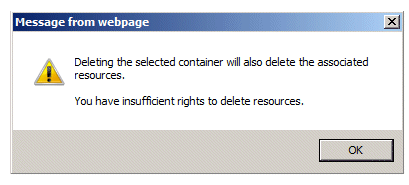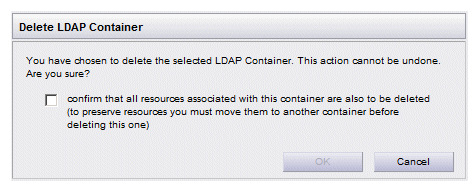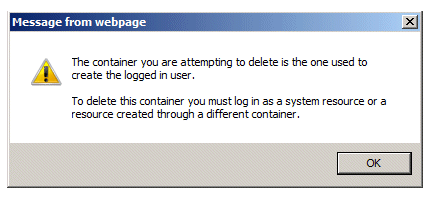Deleting LDAP Containers
LDAP containers can be deleted using the Organization Browser.
To delete a container, select the container in the left pane of the Organization Browser, then click the
![]() icon (or the
Delete LDAP Container selection on the
Tools menu).
icon (or the
Delete LDAP Container selection on the
Tools menu).
Note that if the container currently contains resources, you must have the DE.deleteResourceAdmin system action, otherwise the following dialog is displayed when you attempt to delete the container:
If the LDAP container you are attempting to delete contains resources, and you do have the DE.deleteResourceAdmin system action, a dialog is displayed with a check box that allows you to specify that the resources in the container also be deleted:
If you want to delete the resources as well as the container, select the check box, then click OK.
If you do not want to delete the resources, move them to a different container before deleting the container.
Also note that you cannot delete the LDAP container in which you were created. If you attempt to do this, the following message is displayed:
If this dialog is displayed, you must log in as a different user, either the System Administrator (tibco-admin) or a resource that was created in a different container.