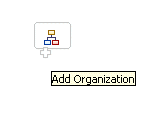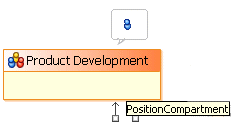To add Objects in Organization Modeler Diagrams using the Pop-up Icons
You can add objects to an organization diagram using the pop-up icons that are available.
If you hover your mouse over the empty area of the diagram, an icon appears. In the Organization Model Editor, this is the Add Organization icon. Move your cursor on to the icon to display the Add Organization label as shown in the following illustration, and then click to create a new Organization in the diagram.
In the Organization Editor, hovering your mouse in the empty area produces the Add Organization Unit icon, which works in the same way as the Add Organization icon. Similarly, hovering your mouse over the Position compartment of an Organization Unit displays the Add Position icon, as shown in the following illustration.
You can add a connection between two objects in a diagram by clicking and dragging one of the handles that are displayed when you hover your cursor over the object. Click the handle and drag to the object to which you want to connect, as shown in the following illustration.