You can optionally use the
Find
button ( ), or select
Find Resource(s)
from the
Tools menu, to help locate the desired resource. For information about using the Find function, see
Finding a Resource.
), or select
Find Resource(s)
from the
Tools menu, to help locate the desired resource. For information about using the Find function, see
Finding a Resource.
If desired, you can either display or hide the resource details in the lower details pane by clicking the
Hide/show resource details button ( ), or by selecting
Show Resource Details from the
Tools menu — this selection is a toggle.
), or by selecting
Show Resource Details from the
Tools menu — this selection is a toggle.
You can also choose which attributes and capabilities to display in the columns by clicking the
Select Columns button ( ), or by selecting
Select Columns from the
Tools menu. For more information, see
Using the Column Selector.
), or by selecting
Select Columns from the
Tools menu. For more information, see
Using the Column Selector.

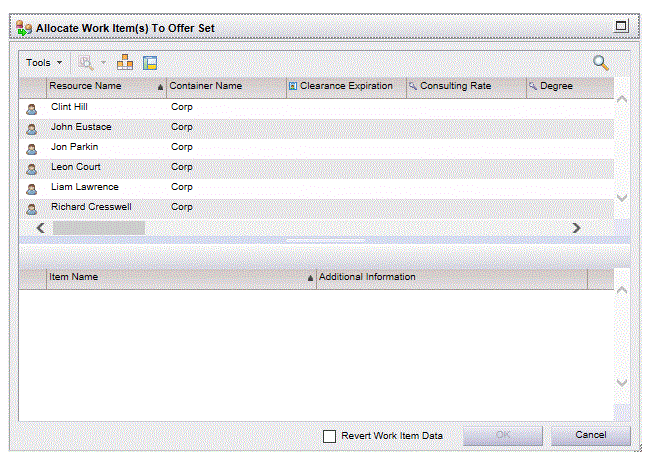
 ), or by selecting
), or by selecting