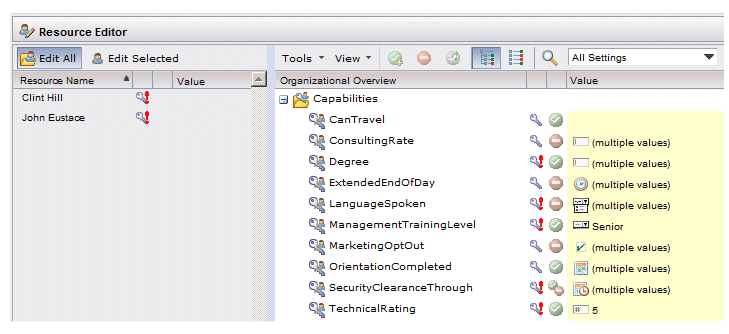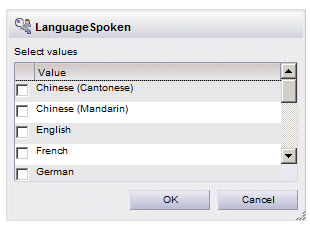Editing Capabilities for One or More Resources
The Resource Editor is used to edit capabilities for resources.
Procedure
-
From the left pane in the Resource Editor, select the resources for which you would like to edit capabilities.
Changes to capabilities will be applied to all currently selected resources. (You can select one or more resources, edit capabilities (or anything else in the right pane), then select different resources and make additional changes in the right pane, all within one editing session without the need to click Apply or OK until you are completely done editing.)
- In the right pane of the Resource Editor, scroll down to the Capabilities section:
-
Select one or more of the capabilities in the list, then either grant or remove those capabilities from the selected resources as follows:
To grant, click the
 icon on the toolbar, or select
Grant the selected setting(s) from the
Tools menu.
icon on the toolbar, or select
Grant the selected setting(s) from the
Tools menu.
This causes the icon to the right of the capability name, as well as the icon to the right of the resource name(s) to change to
 , to indicate the capability is being added for the resource(s). (If any of the selected resources already had the capability, the
, to indicate the capability is being added for the resource(s). (If any of the selected resources already had the capability, the
 icon is shown next to their resource name, indicating they already have that capability.)
icon is shown next to their resource name, indicating they already have that capability.)
To remove, click the
 icon on the toolbar, or select
Remove the selected setting(s) from the
Tools menu.
icon on the toolbar, or select
Remove the selected setting(s) from the
Tools menu.
This causes the icon to the right of the capability name, as well as the icon to the right of the resource name(s) to change to
 , to indicate the capability is being removed for the resource(s). (If any of the selected resources already did not have the capability, the
, to indicate the capability is being removed for the resource(s). (If any of the selected resources already did not have the capability, the
 icon is shown next to their resource name, indicating they do not have that capability.)
icon is shown next to their resource name, indicating they do not have that capability.)
Note that once you edit a capability, you can reset it to its original setting by selecting the capability, then clicking the
 icon on the toolbar, or choosing the
Reset changes to the selected setting(s) selection on the
Tools menu.
icon on the toolbar, or choosing the
Reset changes to the selected setting(s) selection on the
Tools menu.
You can also select Reset Capabilities from the Tools menu to reset all of the capabilities you have changed during this editing session.
-
Optionally specify qualifier values if defined for the capability. To do this:
- Click to the right of the capability icon that indicates the type of data stored in the qualifier (for information about the icons, see the table on page 31):
- Specify the qualifier value in the pop-up for the selected resources.
- Click OK to save the qualifier and close the pop-up.