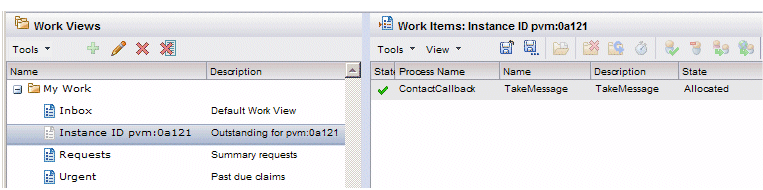Show Outstanding Work Items
This function causes a temporary work view to be created under the My Work folder in the work view list. This work view will contain all of the outstanding work items for the selected process instance that are currently offered or allocated to you.
To display a process instance’s outstanding work items that have been offered or allocated to you, select the process instance whose outstanding work items you are interested in, then click the ![]() button, or select Show Outstanding Work Item(s) from the Tools menu on the process instance list.
button, or select Show Outstanding Work Item(s) from the Tools menu on the process instance list.
This causes a temporary work view to be created in the My Work folder in the work view list.
After selecting Show Outstanding Work Item(s), the work view list is automatically displayed, with the newly created work view selected. For example:
From the work item list containing the outstanding work items, you can perform any of the available functions, just like on any other work item list.
Remember that this work view is temporary — if you do not save it, it is automatically removed when you log out (you can also manually remove using the Remove button or menu selection on the work view list).
You can save the temporary work view in the following ways:
- From the work item list, click the Save View button (
 ) or select Save View from the View menu. This saves the work view using its current name as shown in the work view list.
) or select Save View from the View menu. This saves the work view using its current name as shown in the work view list. - From the work item list, click the Save View As button (
 ) or select Save View As from the View menu. This displays a dialog that allows you to enter a new name and/or description for the work view. After entering a new name and/or description, click the OK button to save the work view.
) or select Save View As from the View menu. This displays a dialog that allows you to enter a new name and/or description for the work view. After entering a new name and/or description, click the OK button to save the work view. - From the work view list, click the Edit View button or select Edit from the Tools menu. This opens a wizard, which allows you to change the name, description, filter criteria, or sort criteria for the work view. (Note that if you change the filter criteria using the wizard, you are changing the “base” filter for the work view, as opposed to changing it through the work item list, which is the “refined” filter — for more information, see Accessing the Filter Function.)
After saving the temporary work view, it is considered permanent, meaning it will remain in your work view list until you explicitly remove it.