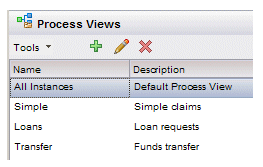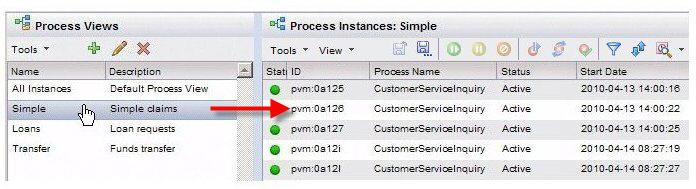Process Views
Process views display lists of process instances. You can create as many process views as needed, each displaying a list of process instances that are possibly filtered and/or sorted in a different way.
To display process views, click the Process Views button in the lower left part of the Workspace screen. A list of your process views is displayed. For example:
Each process view allows you to display a list of process instances for the process(es) included in the process view, possibly filtered and sorted.
Clicking on the view in the process view list causes the process instances in that view to be displayed in the list on the right. For example:
You can create multiple process views that display process instance lists that are customized in the following ways:
- They can contain process instances from one or more process.
- They can be filtered and/or sorted in different ways.
This allows you to create customized process instance lists that display only the process instances you are interested in.
You can also specify which specific process view to display by default when you log in. For instance, using the example above, you could specify that the Loans process view be displayed (selected) whenever you log in and display the process view list. To set this option, see Default View.