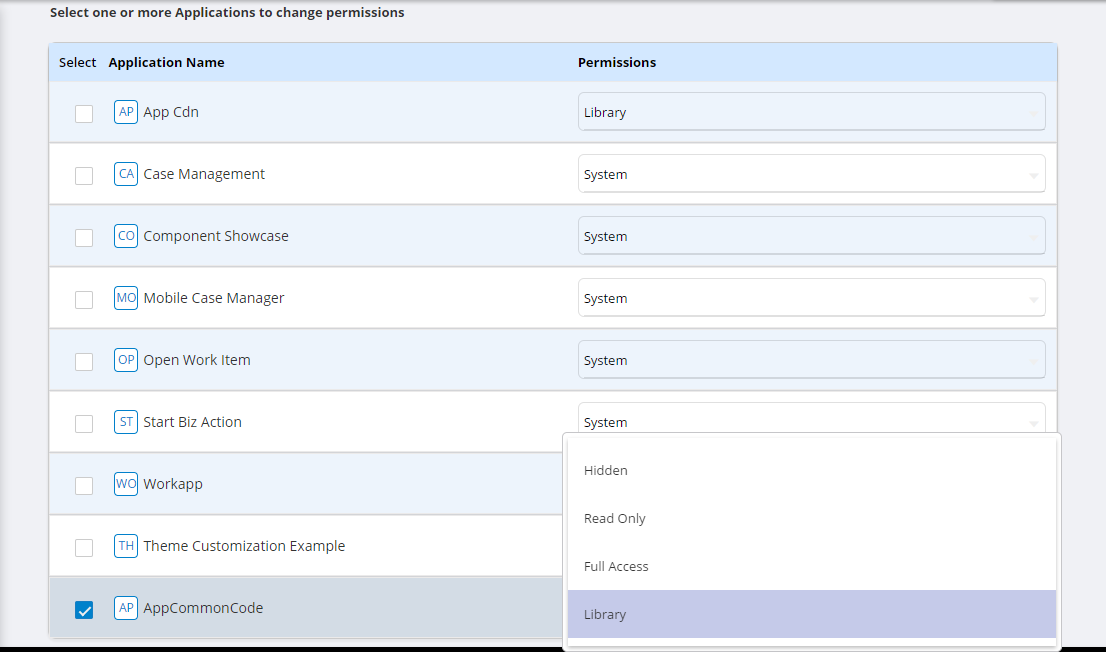Control Application Permissions
Control application permissions with the Permission tab. This defines which applications are editable, and which are read-only. This is the context in which you can access the application.
Permissions can be set to one of the following:
- System: This permission belongs to an application provided with the product , and does not allow any changes to it. Clone an application with the System permission, and then assign to it an alternative permission.
- Full Access.
-
Hidden. Use this permission for an application that is not included in the list of applications.
- Read-only.
- Library. Use this permission for common files and folders that different applications may require. Library applications are hidden by default. They are not available on the applications page.
Note: To create the Library permission, edit the
ApplicationName.app.desc.json file, and add the line
"library":true. The Library permission is optional, so if it is false, do not add a second Library permission.
{
"indexPage":"small/index.html",
"configPage":"small/small.config.json",
"library":true
}
Use the following procedure to change the permission to Library from Permission.
Procedure
Copyright © Cloud Software Group, Inc. All rights reserved.

 to edit permissions.
to edit permissions.