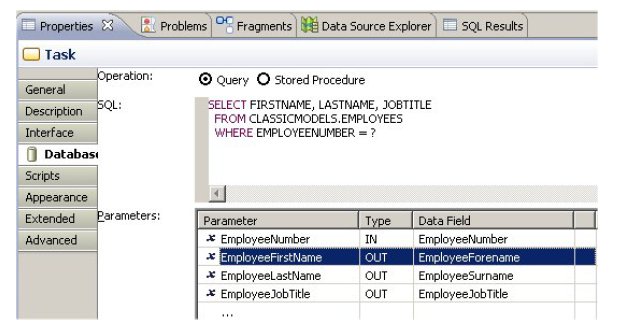Mapping Data Parameters
You must map parameters for each parameter required by the SQL query or stored procedure
Procedure
- Select the service task that you are using to call the database, then click the Database tab of the Properties view.
- If you have selected the stored procedure from the database, the Parameter and Type fields are automatically populated from the stored procedure. Otherwise, click the plus sign to add a new mapping.
- In the Parameter field, enter a suitable name to identify the database parameter that this mapping refers to.
- In the Type field, select:
- In the Data Field field, click the picker. The Select Data Field or Formal Parameter dialog is displayed.
-
Select the process data field or formal parameter that you want to map to this database parameter and click
OK.
Note:
- The data type of the data field or parameter must match the data type of the database parameter it is being mapped to. TIBCO Business Studio does not validate this.
- You cannot use a data field or parameter that is defined as an external reference to a business object model for a mapping of type IN. If you select such a data field or parameter, a validation error is displayed against the database service task.
The following screenshot shows example mappings for a query that takes a single input parameter and returns three output parameters.
Copyright © Cloud Software Group, Inc. All rights reserved.