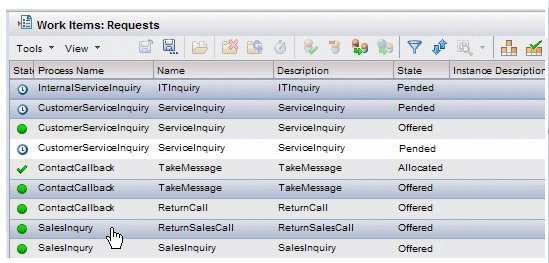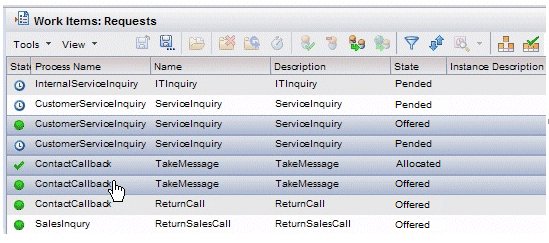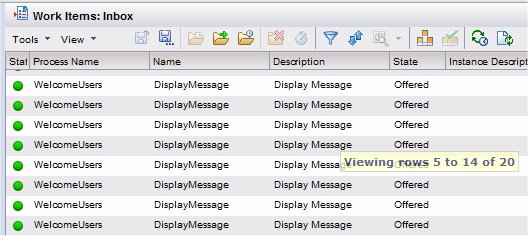Selecting Multiple Items
You can also select multiple items at one time on the work item and process instance lists, as some of the functions available from these lists can be applied to more than one item at a time (e.g., Open Selected Work Item(s)).
Note, however, if you select multiple items in a work item list or process instance list, and have the preview feature turned on, the preview pane will show the summary information only for the last work item / process instance selected.
To select multiple items that are not grouped together:
- Select one of the desired items, press and hold the Ctrl key, then click the other desired items. All selected items are shown in a different color than the rest of the items in the list.
To select multiple items in a list that are grouped together:
- Select the first item in the group, press and hold the Shift key, then either click the last item in the group, or move the arrow key until all desired items are selected. All selected items are shown in a different color than the rest of the items in the list.
Also notice that if you move the scroll bar with the cursor to locate an item to select in the list, help text is displayed that tells you which rows in the list are currently being displayed. See the example below: