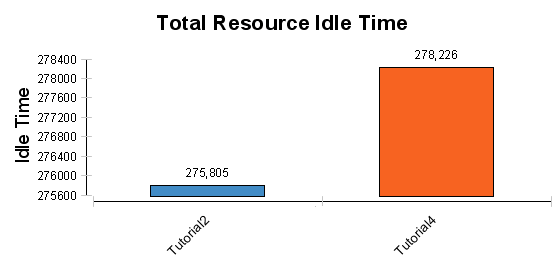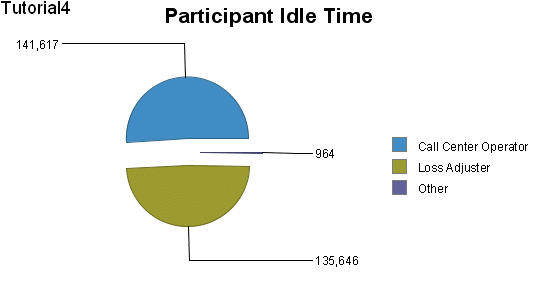Tutorial 5 - Viewing and Comparing the Results of Simulation
In the previous tutorial, we changed the case distribution to the Adjust Loss and Process Claimant Activities from 50:50 to 25:75. This affects the utilization of the Participants involved. TIBCO Business Studio provides a Simulation Report view that will illustrate the effect of this change.
Note: This tutorial assumes that you have completed the previous tutorials and have two sets of simulation results (those from the original Process and the results obtained after changing the simulation properties). The results are also available in the Simulation Tutorial Solutions project under the
Simulation folder.
Procedure
Result
Continue with Tutorial 6 - Using Loops in Simulation to see how to use looping with your simulation.
Copyright © Cloud Software Group, Inc. All rights reserved.