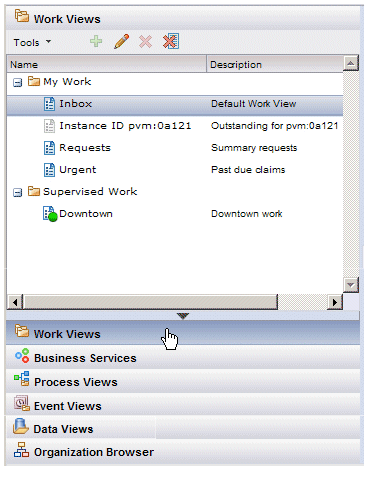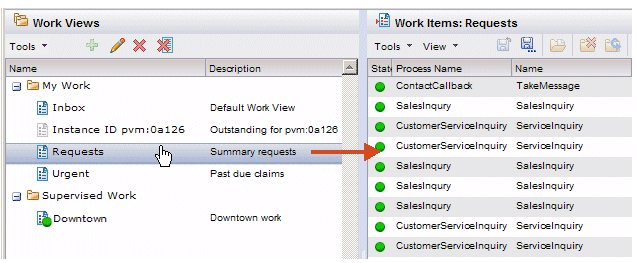Work Views
Work views display lists of work items. You can create as many work views as needed, each displaying a list of work items that are possibly filtered and/or sorted in a different way.
To display work views, click the Work Views button in the lower left part of the Workspace screen. A list of your work views is displayed. For example:
Notice that work views are presented in a folder/file type of display, where My Work and Supervised Work appear as folders, and work views you create under those categories appear as files. You can expand and collapse the folders by clicking the - / + icon to the left of My Work and Supervised Work.
When you click a work view, a list of the work items in that view is displayed. For example:
You can specify which specific work view to display by default when you log in. For instance, using the example above, you could specify that the Requests work view be displayed (selected) whenever you log in and display the work view list (by default, the Inbox is displayed). To set this option, see Default View.