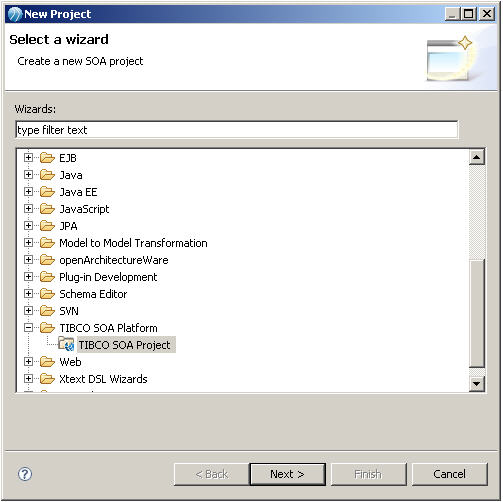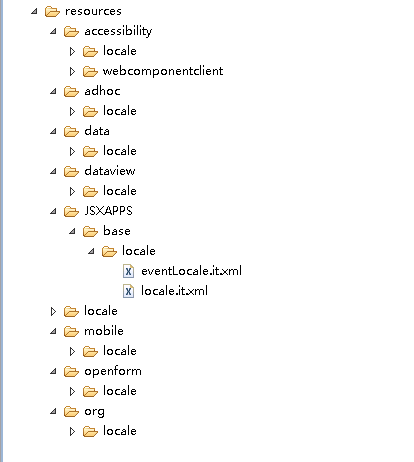Create an SOA Project
You need to create an SOA project in TIBCO Business Studio to contain the composite that is deployed to the BPM runtime. Open Studio for Designers.
Procedure
- On the toolbar, click the drop-down next to Enable/Disable Business Studio Capabilities and ensure the TIBCO SOA Platform Extension capability is selected.
- Click File > New > Project.
- Select TIBCO SOA Platform > TIBCO SOA Project and click Next.
- In the Project box, type the name of your SOA project and click Next.
- From the Asset Type Selection dialog, deselect Mediation Flows but accept all the other defaults by clicking Next.
-
From the
Composite Project dialog, select
Empty SOA Project and click
Finish to save your data and exit the wizard.
A message is displayed asking you if you want to open the associated modeling perspective for this project. Click Yes.
- If you open or amend any of the properties files in TIBCO Business Studio, the files will be corrupted unless you change TIBCO Business Studio to use UTF-8 encoding. Therefore, TIBCO recommend that you change TIBCO Business Studio to use UTF-8 encoding. To do this:
- In the root of your SOA project directory in your workspace, create a reources folder as the root of folder of the Openspace application resource bundles whose properties files you are translating. You must create a folder structure that matches the folder structure of your ActiveMatrix BPM instance. For example,
Copyright © Cloud Software Group, Inc. All rights reserved.