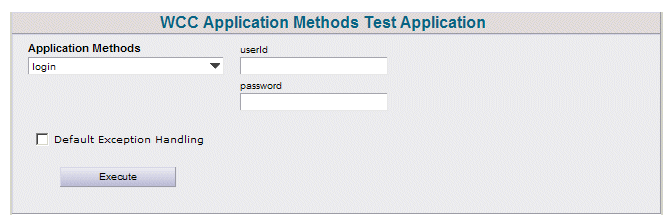Running the Sample Application
A sample application is provided that gives an example of the available Tools Interface methods in the Application class. It provides a UI that allows you to enter the needed information (e.g., work item ID, version number, etc.), then execute a method.
The sample application is located in the following directory:
StudioHome\wcc\version\samples\wccApplicationMethods\
where:
- StudioHome is the directory in which TIBCO Business Studio was installed.
- version is the version number of Workspace that was installed with TIBCO Business Studio.
Also note that a wccApplicationMethods.create.war.cmd file is provided that can be used to create a WAR file that can be used to deploy the sample application to a runtime node. For more information, see the "Deploying an Application After Customizing" topic in the TIBCO Workspace Configuration and Customization guide.
Procedure
Copyright © Cloud Software Group, Inc. All rights reserved.