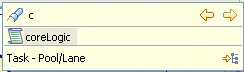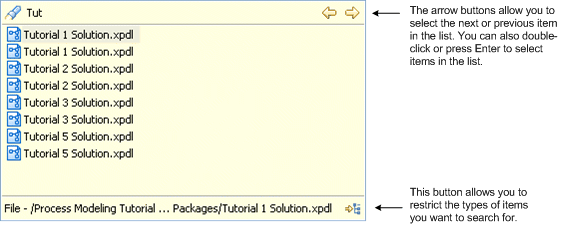Tools for Finding Objects in a Diagram
TIBCO Business Studio provides different tools to find objects in a diagram.
- To find an object on a process, press
Ctrl+F or click the
 icon on the toolbar. In the resulting dialog enter the name or partial name of the object you are looking for. For example:
icon on the toolbar. In the resulting dialog enter the name or partial name of the object you are looking for. For example:
- You can find workspace elements such as processes, package names, and process interfaces by pressing Ctrl+F or the search toolbar button in the Project Explorer view. For example:
- You can also find a business object model package, class, primitive types and enumerations, as well as organization models, by pressing Ctrl+F or the Find toolbar button in the Project Explorer view.
- You can also find items using the first characters from the start of each capitalized word (CamelCase searching). For example, "BP" returns a file called BankPayment.wsdl.
The wildcard ? returns all elements. Use the * wildcard to restrict the results (for example, *2 to return all matches ending in 2). Note that the wildcard * by itself does not return any results; it only works in conjunction with a string.
Copyright © Cloud Software Group, Inc. All rights reserved.