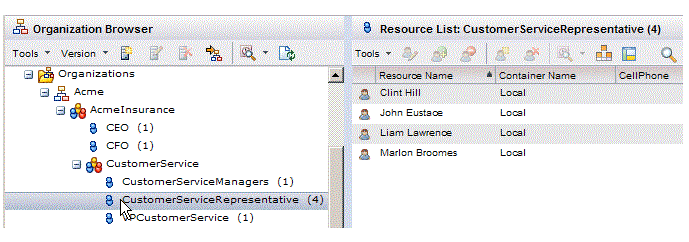Viewing Resources Mapped to a Position or Group
To view the resources that are currently mapped to a particular position or group in the organization model, select the desired position or group in the left pane of the Organization Browser.
This causes the upper-right pane to display a list of all resources that have been mapped to that position or group.
For example, clicking the CustomerServiceRepresentative position, displays:
Note that this list of resources works in the same way as the list of resources in a container, that is, you can select a resource in this list to display information about that resource in the details pane, or select one or more resources and perform any of the available functions on them.
Note, however, the counts shown to the right of the position name in the left pane is the total count for the resources in the position. From this count, you can determine if there are resources mapped to the position that you cannot see.
For more information, see Container Organization Relationships .