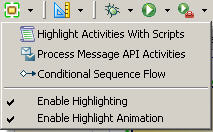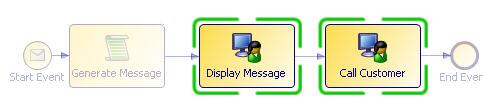Highlighting Participants
You can see what tasks a participant is assigned to by using highlighting.
Procedure
Result
Highlights are cumulative.
- If you select more than one participant, data field or parameter in Project Explorer, only tasks which reference all of those selected will be highlighted.
- If you select "Activities With Scripts" followed by "Process Message API Activities" then the diagram objects highlighted will be process message API activities that have scripts.
The current highlight filter is shown when you use the Process Editor mouse-over tooltip.
Highlights are removed when anything other than the highlighted diagram objects are selected.
Copyright © Cloud Software Group, Inc. All rights reserved.