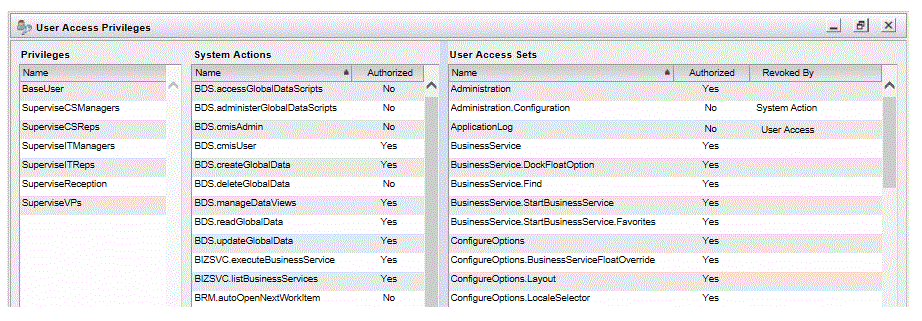Determining User Access
A function is provided in Workspace that allows you to determine the access permissions of the currently logged-in user. This would typically be done only at the request of Support personnel.
To display user access information, select User Access Privileges from the Help button menu on the Workspace main toolbar.
The following dialog is displayed:
This dialog displays the following columns of information:
- Privileges - These are the privileges held by the logged-in user, based on the groups and/or positions to which the user has been mapped.
- System Actions - This is an alphabetical list of all systems actions. The Authorized column indicates whether or not the user has that system action.
- User Access Sets - This is an alphabetical list of all user access controls. The
Authorized column indicates whether or not the user has access to the associated function. If the logged-in user does not have access to the associated function, the
Revoked By column contains one of the following:
- User Access - This indicates that the user does not have access to the associated function because the user does not possess the needed user access control for that function. To cross-check the function that is accessible by having this user access control, use the table in the "Available Functions" section in the TIBCO Workspace Configuration and Customization guide.
- System Action This indicates that the user does not have access to the associated function because the user does not possess the needed system action for that function. To cross-check the function that is accessible by having this system access, use the table in the "User Access Control to System Action Mapping" section in the TIBCO Workspace Configuration and Customization guide.
Copyright © Cloud Software Group, Inc. All rights reserved.