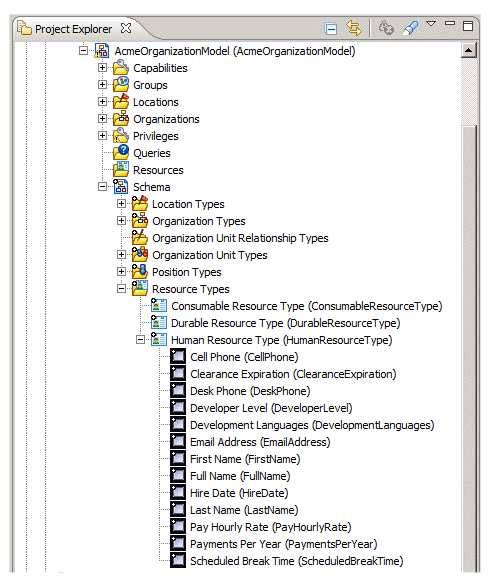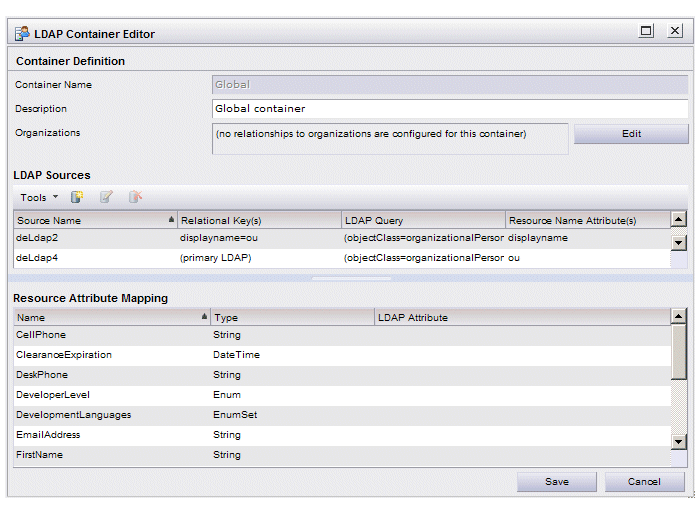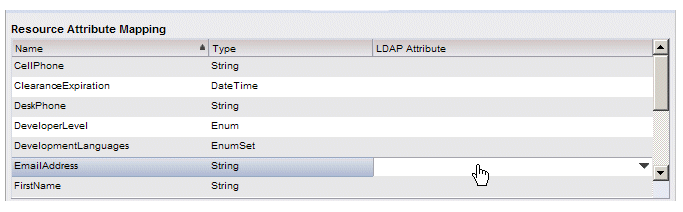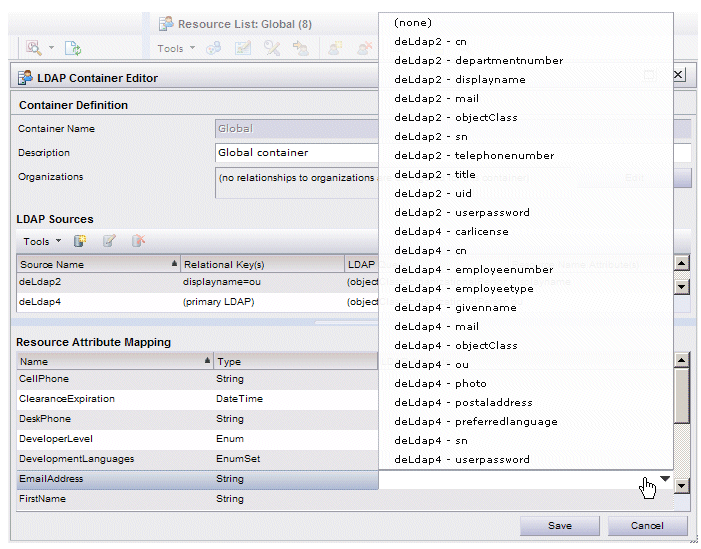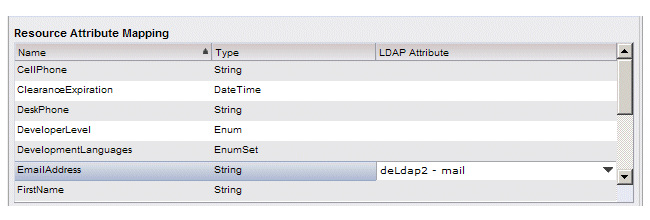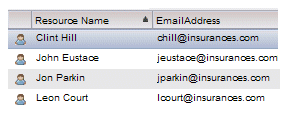Mapping Resource Attributes
When an organization model is created using the TIBCO Business Studio Organization Modeler, you can also create resource attributes. These attributes can contain data that the business process may access during runtime.
The following shows an example of some resource attributes that were created in TIBCO Business Studio:
These attributes are available for each resource that you create or map to groups or positions using the Organization Browser. For example, each resource’s cell phone number can be stored in the CellPhone attribute.
For information about creating attributes for the “Human Resource Type”, see the TIBCO Business Studio Organization Modeler User’s Guide.
When you display the LDAP Container Editor dialog in the Organization Browser, the resource attributes that were created in the organization model are displayed in the Resource Attribute Mapping section. For example:
The Organization Browser reads these from the organization model that it imports from the Directory Engine.
You may need to map one or more of these resource attributes to attributes in the LDAP sources you have defined in your LDAP container. You may need to do this because the business process does not have direct access to the attributes in the LDAP sources, but it does have access to the resource attributes in the organization model.
When you map a resource attribute to an LDAP attribute, it gives the business process access to the data in the LDAP attribute at runtime.
Also see Resource Attributes for information about editing the data in resource attributes that are not mapped to an LDAP source.
Assumption: For the example shown in these steps, let’s assume we know that the mail attribute in the deLAP2 LDAP source contains data that the business process needs. The business process has been designed in such a way to expect this data in the EmailAddress resource attribute. Therefore, if we map the mail LDAP attribute to the EmailAddress resource attribute, the business process will be able to access the user’s email address at runtime.