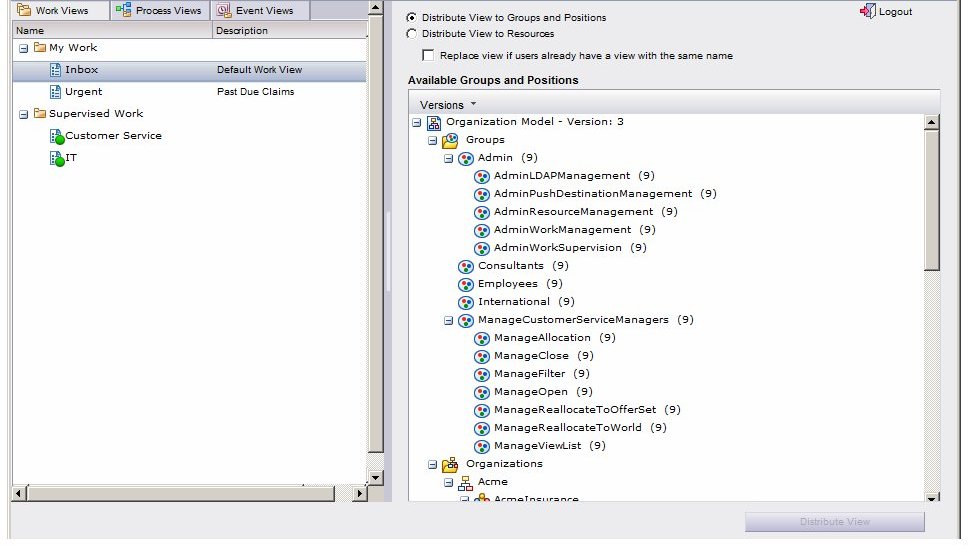Using the View Distributor Application
When you start the View Distributor application, the Login dialog is displayed. You must enter a valid user name and password, then click the Login button.
After successfully logging in, a dialog similar to the following displays:
This dialog is divided into the following three panes:
- Left Pane - This pane shows you the views to which you (the logged-in user) have access.
This pane can contain up to three tabs: Work Views, Process Views, and Event Views. Each of these tabs displays its respective views, allowing you to distribute the desired type of view.
Note that one or more of these tabs may not be displayed if you do not have access to that type of view, that is, you do not have the user access control for that view type. For more information, see User Access Controls.
- Upper Right Pane - This pane contains options used to specify whether you are distributing views to individual users (resources), or to members of a group or position. Modifying these options causes the view in the lower-right pane to change.
This pane also contains a check box that allows you to authorize the replacement of a view with the same name as the one you are distributing.
- Lower Right Pane - This pane lists either groups and positions (if the Distribute View to Groups and Positions option is selected in the upper-right pane), or individual users (if the Distribute View to Resources option is selected in the upper-right pane).