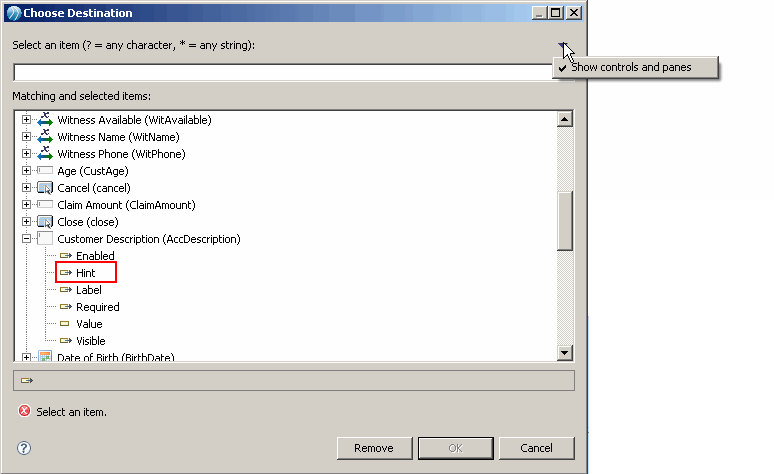Creating Rules to Display Context-Specific Hints on Specifying Customer Description Control
You can create a rule that displays the hint to user when specifying the description for the field
Description in the Accident Information pane.
Procedure
-
Select the
Customer Description control in the Accident Information pane of the
Capture Claim
form.
-
Click the
Rules tab.
-
Click the
Add Rule button against the event type
Enter (enter).
-
Add following inputs on the
Rule Details page and click
Next:
-
- Name:
-
show_personal_injury_hint
-
- Label:
-
Display conditional hint based on injury flag.
-
In the
Rule: Pick Events page, leave the
Enter (enter) event type unchanged and click
Next.
-
Click the
(plus) button in the
Define Actions page.
The
Add Action to Rule page opens.
-
Select options
Create a new action and
Computation Action and click
Next.
-
Type the following values in the input fields.
-
- Name:
-
show_conditional_hint
-
- Label:
- Sets the hint based on PesonalInjury flag.
-
- Destination:
- Select the
Hint property of the control
in the
Choose Destination page and click
OK.
-
Make sure that you have selected
Show Controls and Panes as a filter in the upper right corner of the screen, and click
Finish.
Select Hint Property of the AccDescription Control
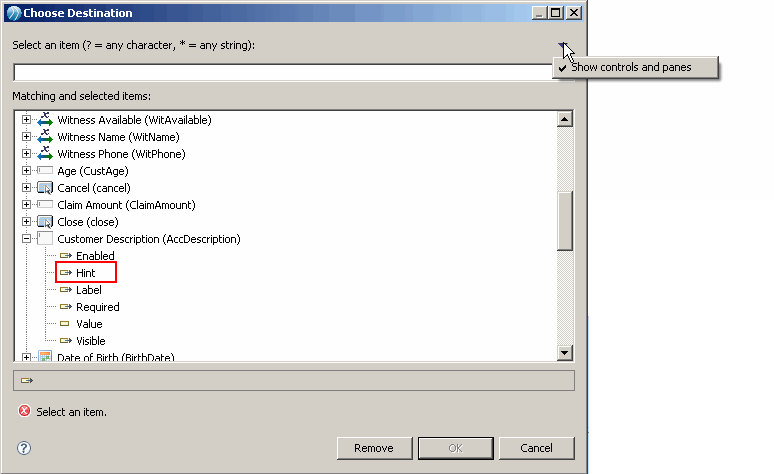
-
Type the following expression:
var personalInjury = control.PersInjury.getValue();
var hint = '';
if (personalInjury == 'YES') {
hint = 'Please describe personal injury.';
}
hint;
-
Click
Finish twice.
Note: As a result of this rule, when option
yes is selected for Personal Injury a hint will be displayed when specifying the Description value.
Copyright © Cloud Software Group, Inc. All rights reserved.