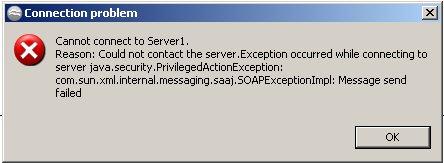Deploying from TIBCO Business Studio
You will not be able to deploy an application from TIBCO Business Studio if you cannot connect to the server.
If you cannot connect to the server, you will see an error message like this:
You could try the following steps to investigate the cause of your failure to connect:
TIBCO Business Studio DAA Validation Issues
TIBCO Business Studio runs a series of checks on generated DAA files. The DAA could be considered valid by TIBCO Business Studio, but not all requirements can be catered for. For example, a BPM project could be dependent on an Organization model. If that Organization Model is not deployed, the deployment of the BPM project will fail even though the DAA is considered valid.
Another example of this is project where the bindings need to be configured in the runtime environment. A "Deploy with Start" on such a project may fail, but it may be possible to successfully deploy the project, configure the bindings, and then start the application.
TIBCO Business Studio Deployment Server Refresh Issues
Occasionally, a manual refresh of the deployment server in TIBCO Business Studio is required to synchronize with Administrator server. Typically, this is necessary after resource instances and or non-BPM applications (for example, Mediation) with virtual bindings are deployed from outside of TIBCO Business Studio. When deploying a BPM application with a dependency on the aforementioned components (that were deployed outside of TIBCO Business Studio), the binding/wiring dialog does not list those components.
Deploying a Large Number of BPM Projects using CLI scripts
If a large number of projects are being deployed using the CLI scripts generated from a deploy project editor and the scripts fail with OutOfMemory exception, you need to increase the memory allocation through the MaxPermSize parameter.