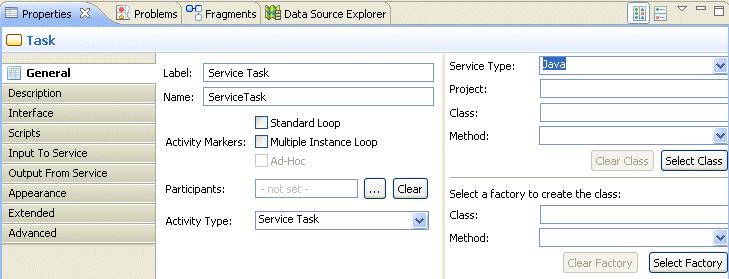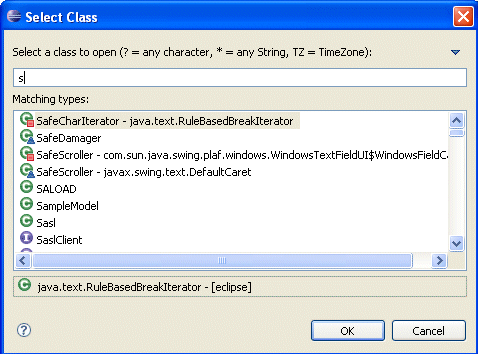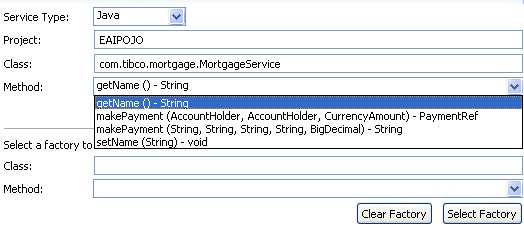Executing Java Classes from a Process
This section describes how to call Java classes from a TIBCO Business Studio process by using a service task.
- Create an Eclipse plugin in your workspace that contains code that you want to call as well as any dependencies.
- Select the Service Task, then on the General tab of the Properties view for the Service Task, select the Java option from the Service Type drop-down list:
- Click Select Class. The Select Class dialog is displayed:Note: An alternative to selecting the Class is to select a factory to create the Class. To do this, click Select Factory. If a factory is available, selecting it populates the Class and Method fields (if the method is a static method with no arguments).
Select the appropriate class that you want to use. If you begin typing, the matching classes are displayed. In the previous example, the character s was entered, and all classes starting with s are displayed.
- Select from the drop-down list the Method that you want to use. For example:
- Click the Scripts tab and add any audit scripts you require Only Initiate scripts are supported.
Copyright © Cloud Software Group, Inc. All rights reserved.