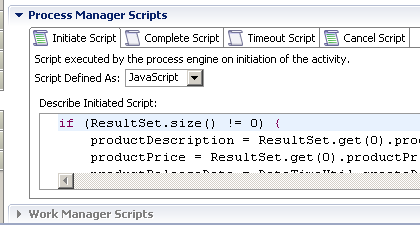Adding an Action Script to a Task
You can add an action script to a task.
Procedure
Result
Content assist is available for action scripts in the same way as for script tasks. See Editing Scripts for details. However action scripts can also reference information about individual work items.
Copyright © Cloud Software Group, Inc. All rights reserved.