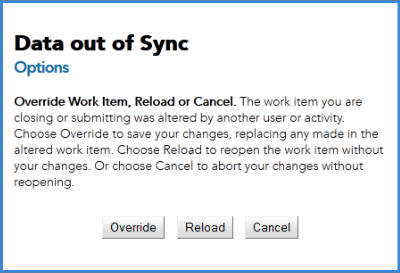Work Item Data Modified By Other Users or System Actions
It is possible that a work item’s data may be modified in some way, either by the system or another application. The change made by the system or another application can include changes to data in fields, or other aspects of the work item, such as a deadline date.
How the work item is modified depends on:
- how you have configured your process definition in TIBCO Business Studio. The modification of work item data is configured using the Overwrite data already modified in work item check box. See TIBCO Business Studio Process Modeling Guide for more information.
- whether the work item form is open or closed when the work item data is modified.
If the work item form is closed and you have made one or more changes to one or more fields on the form, then:
- If the Overwrite data already modified in work item check box is selected, when the work item is modified, any data that has been updated by you (and the other fields rescheduled for update) are overwritten with the new data.
- If the Overwrite data already modified in work item check box is not selected then, any changes you have made to a form remain but the other fields are modified. For example, say you have a form that contains two fields (field1 and field2) and you update field1. If the work item is then rescheduled with changes to both field1 and field2, then only field2 is modified. The changes that you have made to field1 remain.
If a work item is modified while you have it open, when you click Submit or Close, the following dialog displays:
If the Overwrite data already modified in work item check box is not selected, then you have the following options:
- Override. Click this if you want to finish updating the work item. In this case, the changes that you have made to the form remain and the changes that have been made by TIBCO ActiveMatrix BPM are lost.
- Reload. Click this if you want to reload the form with the new changes displayed. In this case, any changes that you have made to the form are lost. You can then decide whether to re-enter the data or submit it as it is, depending on your requirements.
- Cancel. Click this if you want to cancel the changes you have made to the work item form. In this case, all the data you have entered is lost but the changes made by TIBCO ActiveMatrix BPM are retained.
If the Overwrite data already modified in work item check box is selected, then the Override button is not displayed.