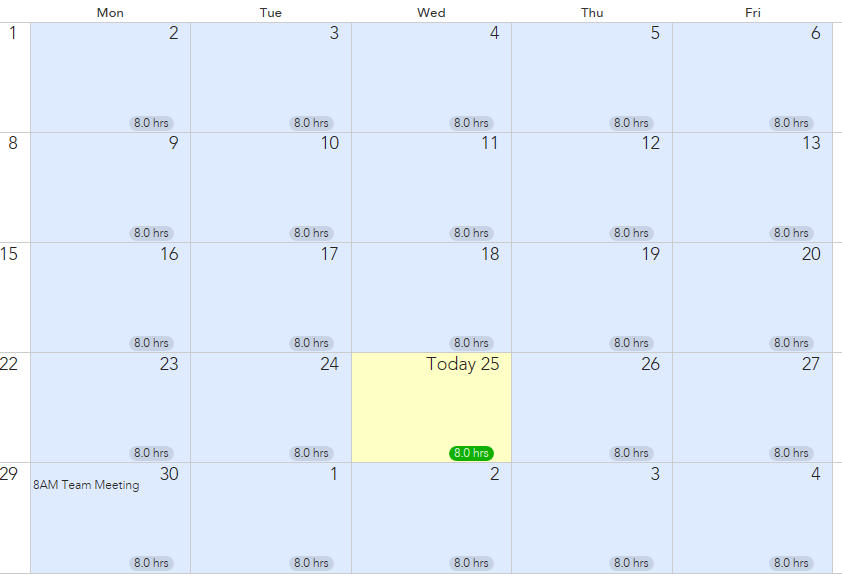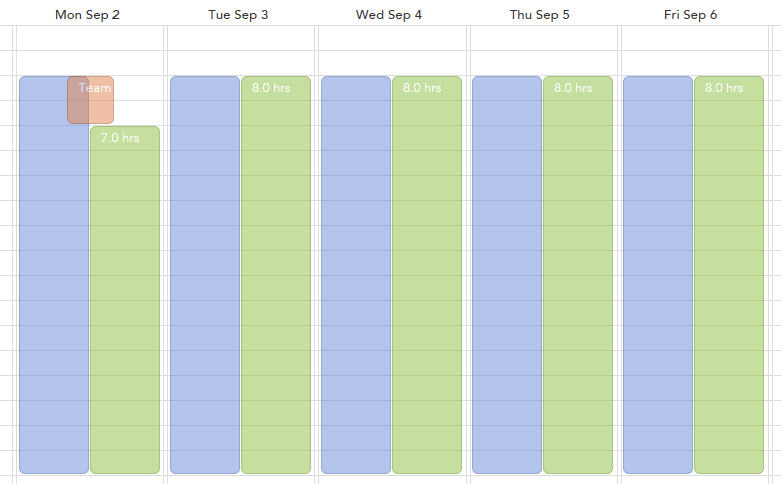Viewing Your Working Hours
When you have finished specifying your working days, your system calendar is updated to show the hours you have specified. By clicking Day, Week or Month you can choose whether to display the working hours daily, weekly or monthly, depending on your requirements.
The example below shows the working hours and exclusions in month view.
Note that:
- The default view is monthly.
- The total working hours for each day are shown in blue.
- Todays date is shown in green.
To display a graphical view the available hours, select either Day or Week.
Available hours are the working hours that are currently available. In the example above, working days start at 9.00 GMT and finish at 17.30 GMT, but each Monday there is a one hour team meeting, then the available hours for that day display from 10.00 - 17.30 GMT.
Note that:
Copyright © Cloud Software Group, Inc. All rights reserved.