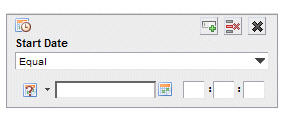DateTime Attributes
Filter data-entry dialogs that contain a DateTime attribute (for example, Start Date) are shown in the DateTime dialog.
Dates and times can be entered for these attributes in the following ways:
- Dates can be entered in two ways:
- Using the “date picker”, which is the calendar icon to the right of the date field. Clicking on the date picker icon displays a calendar from which you can choose the required date — the selected date is automatically entered in the date field.
- Manually enter the date. If entered manually, it must be in the following format:
YYYY-MM-DD
where YYYY = year, MM = month, and DD = day.
For example: 2008-08-25
As you enter the numbers, the hyphens are automatically entered for you.
If required, you can also manually enter just a portion of the date, starting from the left. For instance, you can manually enter just "2009" in the date field — this means "all of 2009". Or you could enter just "2009-05" (the hyphen is automatically entered) — this means "all of May 2009". Or you can manually enter the entire date.
- Times are optional. If entered, they must be entered manually, in the following format:
hh:mm:ss.nnn
where hh = hour (using the 24-hour clock), mm= minute, ss = second, and nnn = milliseconds.
For example: 15:30:00.000
If the time is not specified, Openspace assumes “all times” for the specified date. For example, if you specified “Start Date = 2008-10-04”, with no time, it will return all work items that were started on Oct. 4, 2008, regardless of the time they were started.
If desired, you can enter just a portion of the time, starting from the left. For instance, you can enter just "10" in the first of the time fields — this means "all times that begin with 10 o’clock".
Note that all times that are displayed in Openspace are based on your local time. So even if someone else in a different time zone than you starts a process instance, when you view the process instance, the start time is shown in your local time. It is your local time that you would enter in a filter dialog.