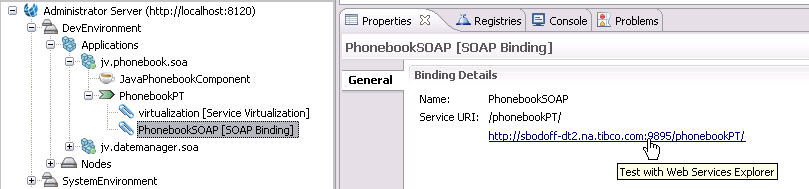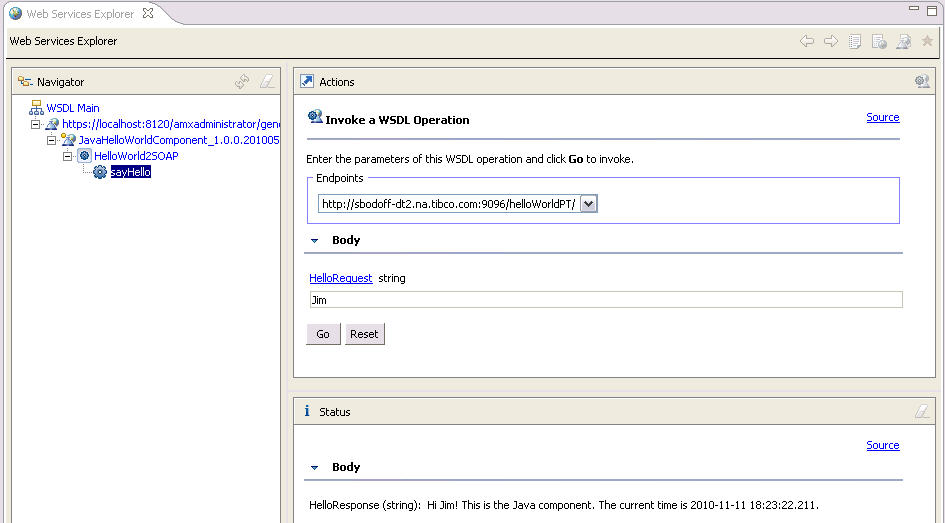Generating a SOAP Request
To test services with SOAP bindings, you can use the Web Services Explorer to generate SOAP requests. If request generation succeeds, a response is returned in the Status area.
Prerequisites
Web Services Explorer requires the use of an internal or external web browser. On Linux platforms, the internal browser is not enabled and sometimes the Web Service Explorer is not able to find the list of installed external browsers. To add an installed browser:
- Select
- Check the Use external web browser radio button.
- Click New.
- In the Name field, type a browser name.
- In the Location field, type the path to a browser executable or click Browse... and navigate to a folder containing the browser executable.
- After selecting the browser executable, click OK.
- Check the checkbox next to the browser that you added in the preceding step.
- Click Apply and click OK.
For background information on the Web Services Explorer, see .
Procedure
Copyright © Cloud Software Group, Inc. All rights reserved.